-
General
-
Releases
-
Base Connector
-
- Beginner's Guide
- Overview
- Stations
- Datamaps
- Importing templates
- Setting conditions
- Job filter function
- How to create backups
- Running and Monitoring Jobs
- Export Job Automation
- Import/Export & copy of data map rows
- Synchronizing references that are not contained in views
- Get the preconfigured "Source data set - Template"
- Configuring categories and products
- Fill Bundle and Variant tables from children
- Channel/View Tree Maintenance Active Job
- Configuring the price & stock modules
- Configuring the price/stock value ranges
- Configuring volume discounts/scale prices
- How to export prices
- How to export stock values from certain storage units
- Use of Contentserv Credentials
- Connector & Station User Limitation
- Formats
- Show all articles ( 9 ) Collapse Articles
-
- Working with placeholder in conditions
- Improve usability of SC::Tables
- Placeholder for SC::Price, SC::Channel, SC::Stock
- REST Service API for SAWS Tables (Prices, Stock, Channels & Complex Articles)
- Dataflow import of SC::Tables
- Dataflow export of SC::Tables
- The datamap summary - Creating an automated documentation
- Export images as a ZIP file
- Image export with direct access to the CONTENTSERV platform
- Image export with no access to the CONTENTSERV platform
- Image export from a third party system
- How to configure CS Dashboard
- Setup a transformation list for CSTypes
- FAQ
- Export Smart Document via Active Script and assign output to product
- Format Macros
- Controlling Connector Jobs via the REST API
- Sales Channel Maintenance via Excel Cross-Reference
- Sales Channel Inheritance Active Job
- Job Parameters & Context Parameters
- Show all articles ( 5 ) Collapse Articles
-
-
- Send value of a PIM reference
- Loop values for CS PIM references
- Send value of a MAM reference
- Loop values for CS MAM references
- Send value of a Channel (view) reference
- Loop values for CS Channel (Views) references
- Send value of an attribute reference
- Send value of a user reference
- Loop values for user references
- Send value of a reference (deprecated)
-
- Loop values for several attributes simultaneously
- Loop values for child elements
- Loop values for CS PIM references
- Loop values for CS Channel (Views) references
- Loop values for CS MAM references
- Loop values for user references
- Loop values for SC::Prices
- Loop values for SC::Stocktable entries
- Loop values for SC::Complex products
- Loop values for CS type reference
- Loop values for a CS table
- Loop value for simple data record
-
- Create a JSON-String (create an array)
- Format value lists
- Tree paths or values from tree elements
- Multistep formatting
- Send accesslevel of the object
- Send value of a job parameter
- Search for values in several attributes
- Format with PHP Code (deprecated)
- Format Macros
- Load data via REST Service
- AI Value Transformation Format
- AI Value Translation Format
- Store value into a Contentserv Item
-
Owl Cloud Services
-
Owl Data Hub
-
Ursula AI
- Ursula AI
- Supported AIs
- AI Value Transformation Format
- AI Value Translation Format
- Generate Descriptions with Ursula AI Active Job
- Populate Attributes via Ursula AI Active Job
- AI Product Tree Organizer Active Job
- Mapping Sales Channels via the Ursula AI Active Job
- Store value into a Contentserv Item
-
GenericJSON / DynamicJSON Connector
-
-
- Send value of a PIM reference
- Loop values for CS PIM references
- Send value of a Channel (view) reference
- Loop values for CS Channel (Views) references
- Send value of a MAM reference
- Loop values for CS MAM references
- Send value of an attribute reference
- Send value of a user reference
- Loop values for user references
- Send value of a reference (deprecated)
-
- Loop values for several attributes simultaneously
- Loop values for child elements
- Loop values for CS PIM references
- Loop values for CS Channel (Views) references
- Loop values for CS MAM references
- Loop values for user references
- Loop values for SC::Prices
- Loop values for SC::Stocktable entries
- Loop values for SC::Complex products
- Loop values for a CS table
- Loop values for CS type reference
- Loop value for simple data record
-
- Create a JSON-String (create an array)
- Format value lists
- Tree paths or values from tree elements
- Multistep formatting
- Send accesslevel of the object
- Send value of a job parameter
- Search for values in several attributes
- Format with PHP Code (deprecated)
- Format Macros
- Load data via REST Service
- AI Value Transformation Format
- AI Value Translation Format
- Store value into a Contentserv Item
-
GenericXML Connector
-
- All Tutorials for creating XMLs
- SAWSConnector settings
- Station configuration
- Example station configuration
- Source data set configuration
- Example source data set mappings for the XML export
- Job configuration
- Simple XML Tags
- Images
- References
- SC::Prices
- SC::Stock
- SC::Channel
- Specials
- BMECat 1.2 Template
-
-
- Send value of a PIM reference
- Loop values for CS PIM references
- Send value of a Channel (view) reference
- Loop values for CS Channel (Views) references
- Send value of a MAM reference
- Loop values for CS MAM references
- Send value of an attribute reference
- Send value of a user reference
- Loop values for user references
- Send value of a reference (deprecated)
-
- Loop values for several attributes simultaneously
- Loop values for child elements
- Loop values for CS PIM references
- Loop values for CS Channel (Views) references
- Loop values for CS MAM references
- Loop values for user references
- Loop values for SC::Prices
- Loop values for SC::Stocktable entries
- Loop values for SC::Complex products
- Loop values for a CS table
- Loop values for CS type reference
- Loop value for simple data record
-
- Create a JSON-String (create an array)
- Format value lists
- Tree paths or values from tree elements
- Multistep formatting
- Send accesslevel of the object
- Send value of a job parameter
- Search for values in several attributes
- Format with PHP Code (deprecated)
- Format Macros
- Load data via REST Service
- AI Value Transformation Format
- AI Value Translation Format
- Store value into a Contentserv Item
-
SimpleExcel Connector
-
-
- Send value of a PIM reference
- Loop values for CS PIM references
- Send value of a Channel (view) reference
- Loop values for CS Channel (Views) references
- Send value of a MAM reference
- Loop values for CS MAM references
- Send value of an attribute reference
- Send value of a user reference
- Loop values for user references
- Send value of a reference (deprecated)
-
- Loop values for several attributes simultaneously
- Loop values for child elements
- Loop values for CS PIM references
- Loop values for CS Channel (Views) references
- Loop values for CS MAM references
- Loop values for user references
- Loop values for SC::Prices
- Loop values for SC::Stocktable entries
- Loop values for SC::Complex products
- Loop values for a CS table
- Loop values for CS type reference
- Loop value for simple data record
-
- Create a JSON-String (create an array)
- Format value lists
- Tree paths or values from tree elements
- Multistep formatting
- Send accesslevel of the object
- Send value of a job parameter
- Search for values in several attributes
- Format with PHP Code (deprecated)
- Format Macros
- Load data via REST Service
- AI Value Transformation Format
- AI Value Translation Format
- Store value into a Contentserv Item
-
Magento Connector
-
-
- Send value of a PIM reference
- Loop values for CS PIM references
- Send value of a Channel (view) reference
- Loop values for CS Channel (Views) references
- Send value of a MAM reference
- Loop values for CS MAM references
- Send value of an attribute reference
- Send value of a user reference
- Loop values for user references
- Send value of a reference (deprecated)
-
- Loop values for several attributes simultaneously
- Loop values for child elements
- Loop values for CS PIM references
- Loop values for CS Channel (Views) references
- Loop values for CS MAM references
- Loop values for user references
- Loop values for SC::Prices
- Loop values for SC::Stocktable entries
- Loop values for SC::Complex products
- Loop values for a CS table
- Loop values for CS type reference
- Loop value for simple data record
-
- Create a JSON-String (create an array)
- Format value lists
- Tree paths or values from tree elements
- Multistep formatting
- Send accesslevel of the object
- Send value of a job parameter
- Search for values in several attributes
- Format with PHP Code (deprecated)
- Format Macros
- Load data via REST Service
- AI Value Transformation Format
- AI Value Translation Format
- Store value into a Contentserv Item
-
Shopware 5 Connector
-
- Configuration Shopware
- Configuration PIM
- Shopware attribute setting
- Configuration SAWSConnector
- Station configuration
- Source data set configuration
- Configuring categories and products
- Price table configuration for Shopware
- Result in Shopware
- Subshops and the SAWSConnector Shopware
- ean
- Custom Fields (attribute)
- highlight
- purchaseSteps
- stockMin
- supplierNumber
- notification
- shippingFree
- length
- height
- width
- weight
- shippingTime
- metaKeywords
- Show all articles ( 9 ) Collapse Articles
-
-
- Send value of a PIM reference
- Loop values for CS PIM references
- Send value of a Channel (view) reference
- Loop values for CS Channel (Views) references
- Send value of a MAM reference
- Loop values for CS MAM references
- Send value of an attribute reference
- Send value of a user reference
- Loop values for user references
- Send value of a reference (deprecated)
-
- Loop values for several attributes simultaneously
- Loop values for child elements
- Loop values for CS PIM references
- Loop values for CS Channel (Views) references
- Loop values for CS MAM references
- Loop values for user references
- Loop values for SC::Prices
- Loop values for SC::Stocktable entries
- Loop values for SC::Complex products
- Loop values for a CS table
- Loop values for CS type reference
- Loop value for simple data record
-
- Create a JSON-String (create an array)
- Format value lists
- Tree paths or values from tree elements
- Multistep formatting
- Send accesslevel of the object
- Send value of a job parameter
- Search for values in several attributes
- Format with PHP Code (deprecated)
- Format Macros
- Load data via REST Service
- AI Value Transformation Format
- AI Value Translation Format
- Store value into a Contentserv Item
-
Shopware 6 Connector
-
- Tutorial Video
- First steps
- Import Shopware settings
- Export categories
- Export media files
- Export simple products
- Export multiple languages
- Export variant products
- Export product properties
- Export custom fields
- Export product cross-selling relationships
- Export prices
- Export stocks
- Export into any other Shopware field
- How to address multiple Shopware 6 websites
- How to address different Shopware 6 Sale-Channels from one Contentserv System
- Useful Links
- Sales Channel Maintenance via Excel Cross-Reference
- Show all articles ( 3 ) Collapse Articles
-
-
- Send value of a PIM reference
- Loop values for CS PIM references
- Send value of a MAM reference
- Loop values for CS MAM references
- Send value of a Channel (view) reference
- Loop values for CS Channel (Views) references
- Send value of an attribute reference
- Send value of a user reference
- Loop values for user references
- Send value of a reference (deprecated)
-
- Loop values for several attributes simultaneously
- Loop values for child elements
- Loop values for CS PIM references
- Loop values for CS Channel (Views) references
- Loop values for CS MAM references
- Loop values for user references
- Loop values for SC::Prices
- Loop values for SC::Stocktable entries
- Loop values for SC::Complex products
- Loop values for a CS table
- Loop values for CS type reference
- Loop value for simple data record
-
- Create a JSON-String (create an array)
- Format value lists
- Tree paths or values from tree elements
- Multistep formatting
- Send accesslevel of the object
- Send value of a job parameter
- Search for values in several attributes
- Format with PHP Code (deprecated)
- Format Macros
- Load data via REST Service
- AI Value Transformation Format
- AI Value Translation Format
- Store value into a Contentserv Item
-
OXID Connector
-
-
- Send value of a PIM reference
- Loop values for CS PIM references
- Send value of a MAM reference
- Loop values for CS MAM references
- Send value of a Channel (view) reference
- Loop values for CS Channel (Views) references
- Send value of an attribute reference
- Send value of a user reference
- Loop values for user references
- Send value of a reference (deprecated)
-
- Loop values for several attributes simultaneously
- Loop values for child elements
- Loop values for CS PIM references
- Loop values for CS Channel (Views) references
- Loop values for CS MAM references
- Loop values for user references
- Loop values for SC::Prices
- Loop values for SC::Stocktable entries
- Loop values for SC::Complex products
- Loop values for a CS table
- Loop values for CS type reference
- Loop value for simple data record
-
- Create a JSON-String (create an array)
- Format value lists
- Tree paths or values from tree elements
- Multistep formatting
- Send accesslevel of the object
- Send value of a job parameter
- Search for values in several attributes
- Format with PHP Code (deprecated)
- Format Macros
- Load data via REST Service
- AI Value Transformation Format
- AI Value Translation Format
- Store value into a Contentserv Item
-
Typo3 Connector
-
-
- Send value of a PIM reference
- Loop values for CS PIM references
- Send value of a Channel (view) reference
- Loop values for CS Channel (Views) references
- Send value of a MAM reference
- Loop values for CS MAM references
- Send value of an attribute reference
- Send value of a user reference
- Loop values for user references
- Send value of a reference (deprecated)
-
- Loop values for several attributes simultaneously
- Loop values for child elements
- Loop values for CS PIM references
- Loop values for CS Channel (Views) references
- Loop values for CS MAM references
- Loop values for user references
- Loop values for SC::Prices
- Loop values for SC::Stocktable entries
- Loop values for SC::Complex products
- Loop values for a CS table
- Loop values for CS type reference
- Loop value for simple data record
-
- Create a JSON-String (create an array)
- Format value lists
- Tree paths or values from tree elements
- Multistep formatting
- Send accesslevel of the object
- Send value of a job parameter
- Search for values in several attributes
- Format with PHP Code (deprecated)
- Format Macros
- Load data via REST Service
- AI Value Transformation Format
- AI Value Translation Format
- Store value into a Contentserv Item
-
Other Connectors
FAQ
FAQs related to all SAWSConnectors
How do I export prices from my SC Price table?
Please read our wiki site on how to configure SC Price tables first!
In your attribute mapping, add a new line and type “SC”. The autofill will show you the “SC:PriceTable” attribute:
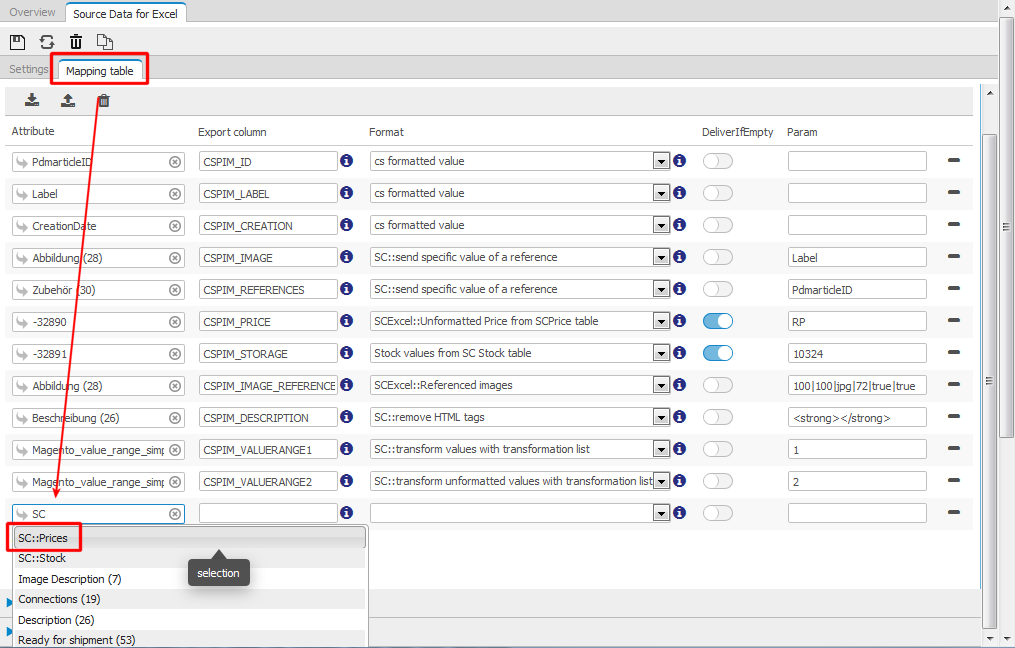
Add the key of your target system. In the above screenshot, we used the Excelconnector as an example.
As the format, select “SCExcel::Unformatted Price from SCPrice table” if you are working with the Excel Connector. You should find a similiar version for other connectors. For example, the format plugin for Magento is called “SC:Magento::Unformatted price from SCPrice table”. If your connector version does not offer its own format plugin, choose the “formatted values” plugin.
Set the checkbox for “DeliverIfEmptiy” to active!
Now add the desired price list and currency to the params column. The following nomencalture applies (underlined= mandatory):
{external key of price list};{external key of currency}|{external key of fallback price}{external key of fallback currency}
How can I find the external keys of my price type and my currency?
Check your value range settings for SC Price tables! For currencies:
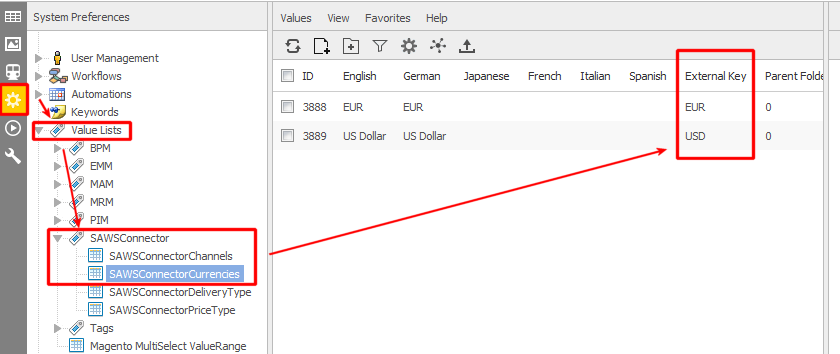
For price types:
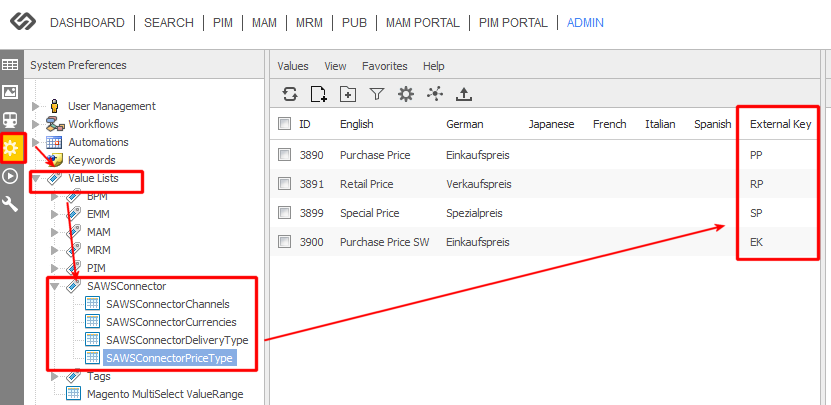
How do I export stock values from my SC Stock table?
Please read our wiki site on how to configure SC stock tables first!
In your attribute mapping, add a new line and type “SC”. The autofill will show you the “SC:Stocktable” attribute:
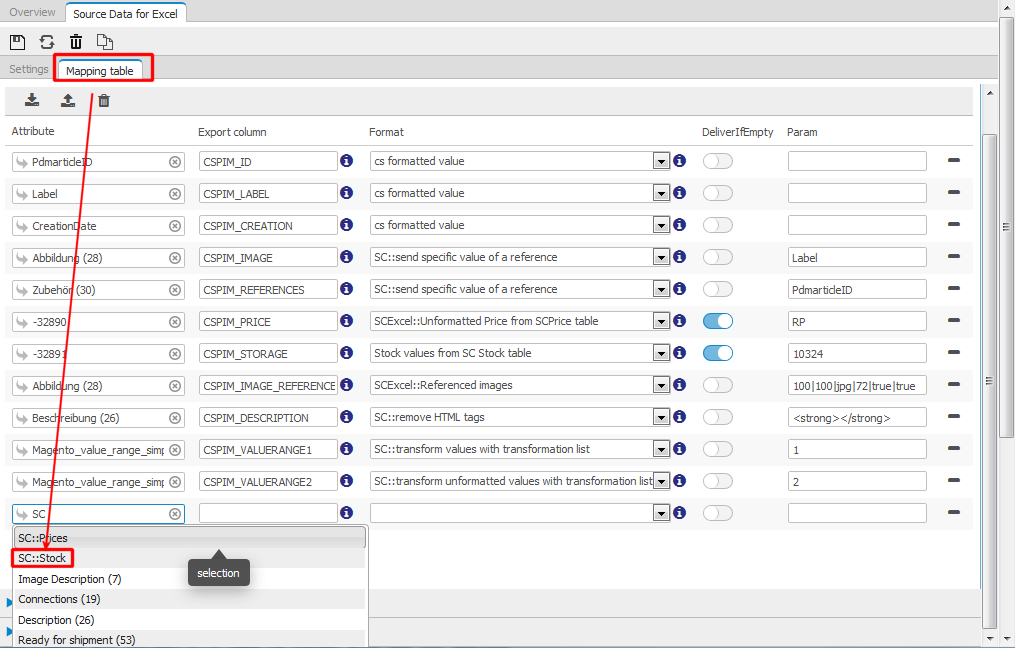
Add the key of your target system. In the above screenshot, we used the Excelconnector as an example.
As the format, select “Stock values from SC Stock table”.
Set the checkbox for “DeliverIfEmptiy” to active!
Now add the desired price list and currency to the params column. The following nomencalture applies (underlined= mandatory):
{stock ID}|{ID of fallback stock}
How can I find the ID of my stock?
Check the PIM objects that your stock tables reference to:
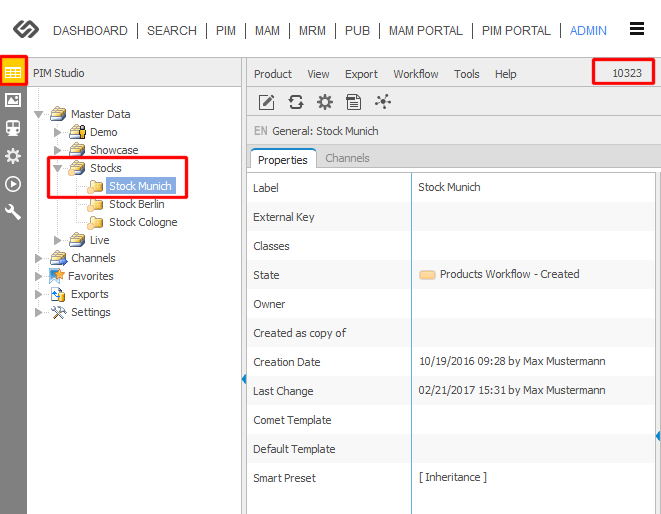
The job will not start
Make sure the application URLs in the station are correct. Make sure the settings of the source data set are correct – have all parameters been set? Are they correct?
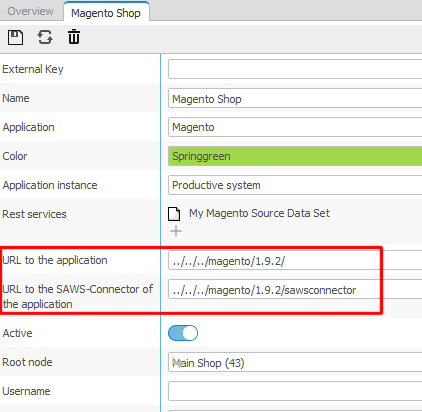
The plugin SAWSConnector is not visible
1.) Make sure the module is activated in the settings.
Go to 1.1. Activations -> SAWSConnector Activation
2.) Acitvate the CS plugin cache temporarily.
The stock management module is not visible
1.) Make sure the module is activated in the settings.
Go to 1.1. Activations -> SAWSConnector Activation -> SAWS Stock Management Module Activation
2.) Acitvate the CS plugin cache temporarily.
The price module is not visible
1.) Make sure the module is activated in the settings.
Go to 1.1. Activations -> SAWSConnector Activation -> SAWS Price Module Activation
2.) Acitvate the CS plugin cache temporarily.
FAQs related to the SAWSConnector for Magento
Where can I find Magento Website codes?
Log in to the Magento backend. You can find the Website codes in System ⇒ Manage Stores:
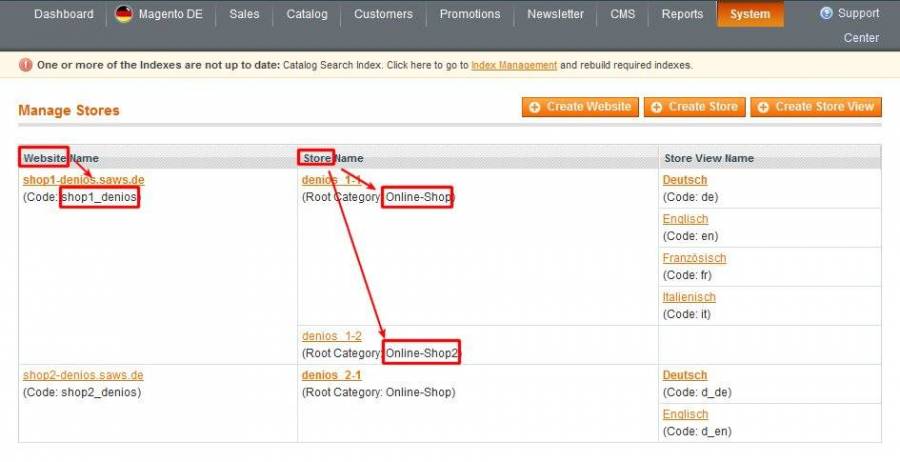
The plugin SAWSMagentoRestService is not visible
Make sure the module is activated in the settings. Acitvate the CS plugin cache temporarily.
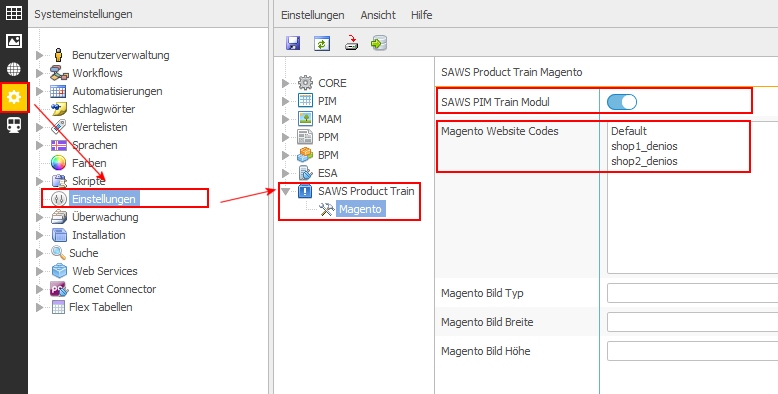
Error messages in the CS Magento log
You can find the error log on the Magento server in
«magento –-installation»/var/logs/sawsconnector/<YYYYY>/<YYYY-MM>/<YYYY-MM-DD>.log
The job will no start
Make sure the application URLs in the station are correct. Make sure the settings of the source data set are correct – have all parameters been set? Are they correct?
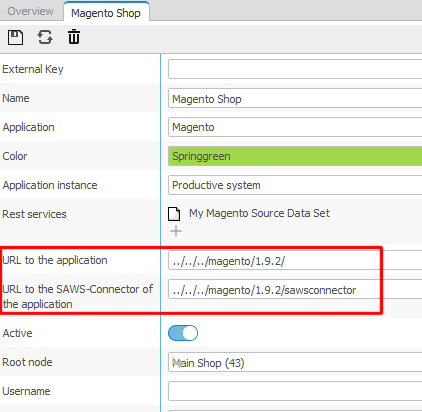
How to create Log Entries in field plugin
– use addError Method
try{
//To something
}catch(Exception $e){
$this->addError(SCLogDetail::SCLOGDETAIL_STATE_ERROR, $e->getMessage()."-FieldID:".$this->getID()."-A error occoured");
}
Which fieldnames can I not use as a magento attribute key
entity_id label csid csclass SortOrder ParentID PdmarticleID
Magento KategorieIDs in der PIM wieder löschen
Die KategorieIDs lassen sich über eine Workflowaktion wieder löschen.
SAWSConnector reset category ids (german)
How to synchronize pictures / images?
The Magento keys are
_media_image image small_image thumbnail
SAWSConnector synchronization of images (german)
Required attribute ‘tax_class_id’ has an empty value
If you get the message “Required attribute ‘tax_class_id’ has an empty value” during your import, you have to configure the tax_class attribute in your rest service or easily set the default tax class in the Magento/Configurations/AvS Fast and Simple Import/Product Import.
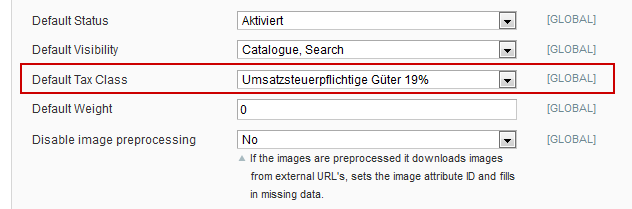
How to export custom values for each website
– create a new FieldPlugin and use
$this->addWebsiteValue($websiteCode, $strKey, $strValue);
How to export related, upsell and crosssell products
The Magento keys for this products are:
_links_related_sku _links_upsell_sku _links_crosssell_sku
You also can map the Magento keys for the position:
_links_related_position _links_upsell_position _links_crosssell_position
SAWSConnector synchronization of related, upsell, crosssell products video (german)
How to export grouped products to Magento
A grouped product is a composite of several single “Simple Products”. You can configure it as shown here:
Please navigate to the CS-PIM backend and select the “grouped product” – Magento type in the tab “Application”.
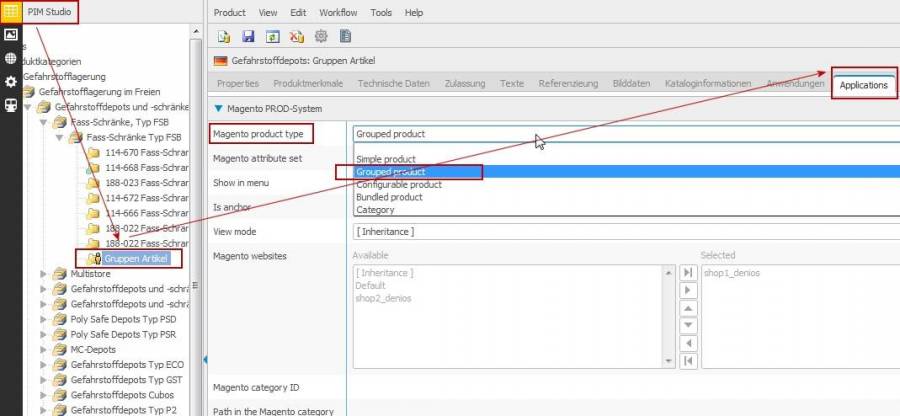
Go to the CS-backend and navigate to the SAWS Connector. Add the corresponding attribute for the “Grouped Product” in Magento, the name is
_associated_sku
like shown below.
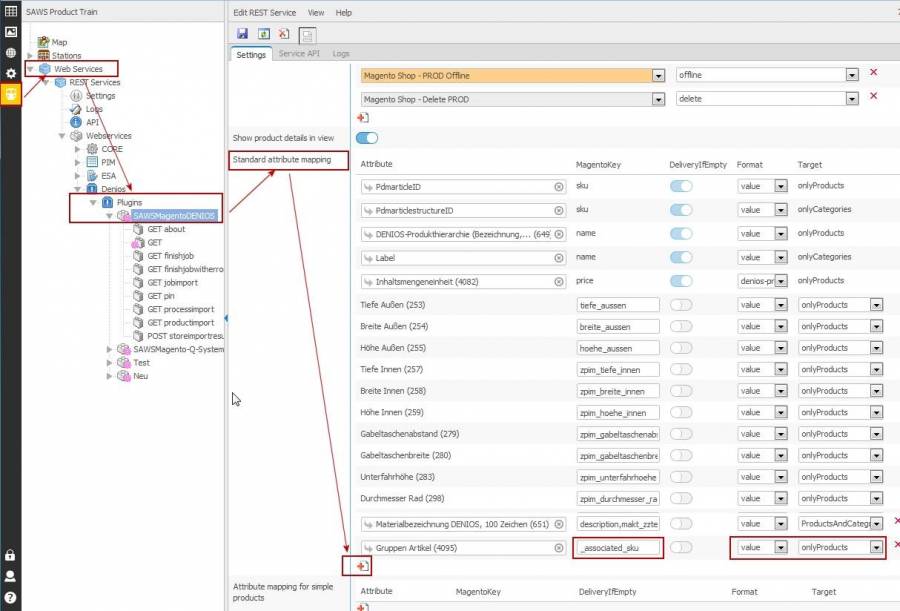
You find the attributes name/id in the CS-PIM here:
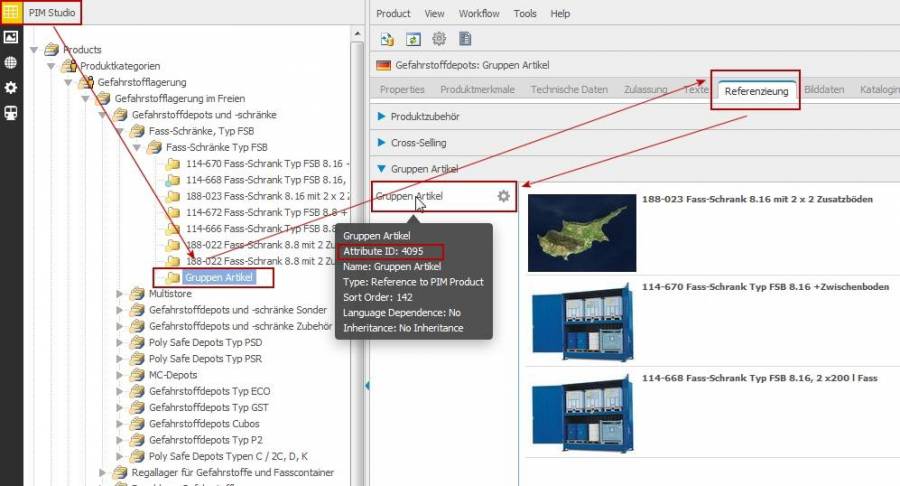
Now please click the mapping button and choose the correct attribute (for example 4095) for the Grouped Products.
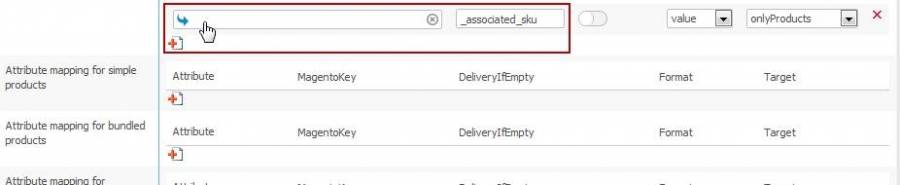
A new window pops up and with the ID of the attribute it is easy to find the attribute as shown:
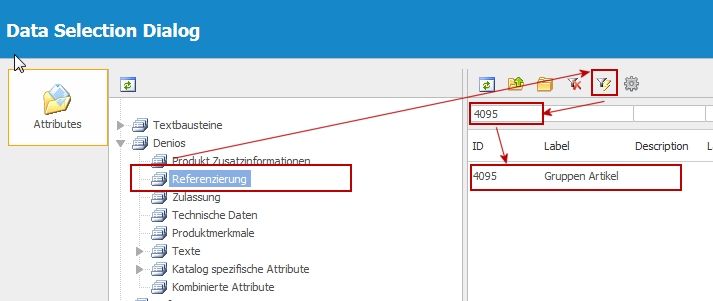
There are some default settings for “Grouped Products”:
If there is no
_associated_position
set, it will be set to the sort order like in the PIM.
If there is no
_associated_default_qty
set, it will be set to 1.
Now you can also import Grouped Products. Please do not forget that all the single “Simple Products” of the “Grouped Product” have to be visible Magento Products.
Get no Values Range Values aduring export!
If you get no values in export array for magento, make sure, the field is set to “unformatted”. Since the export uses the external key it must be loaded by ID. And the ID is defined in the unformatted value.
![]()
Wrong Export (value):
[cs_color] => Array
(
[0] =>
)
Correct Export (unformatted value):
Wrong Export:
[cs_color] => Array
(
[0] => green
)
How to export configurable products to Magento?
A configureable product in Magento is a product which has a variation in one or more attributes. For example a T-Shirt which comes in several different sizes and colors. In Magento all variations of the T-Shirts are simple products and has its own SKU.
The basic step for creating a configurable product is to create the configurable attribute. Now we want to create two configurable attributes for our T-Shirt.
Navigate to the PIM attribute definition site.
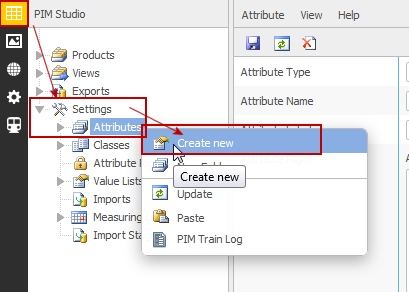
Create the new attribute and set the options like shown:
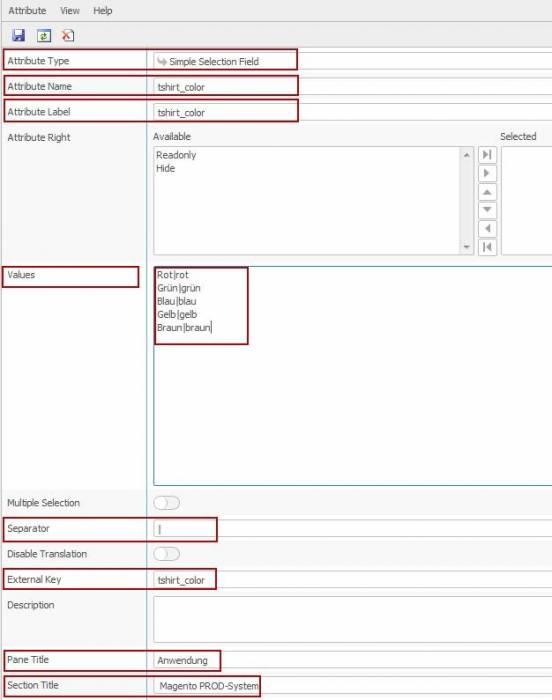
Important: The attribute type must be a simple selection field!
Scroll to the bottom an set the attribute type in Magento:
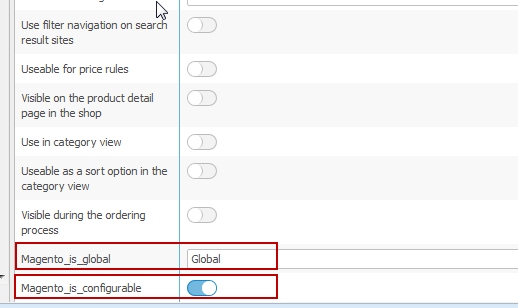
Create a second or more attributes, if necessary similar.
In Magento there have to be also these attributes. The very important properties are
"Geltungsbereich" -> Global "Katalog Eingabe-Typ für den Shopbetreiber" -> Drop Down "Für das Anlegen von konfigurierbaren Artikeln verwenden" -> Ja
You can export the attributes to Magenta or create them by yourself.
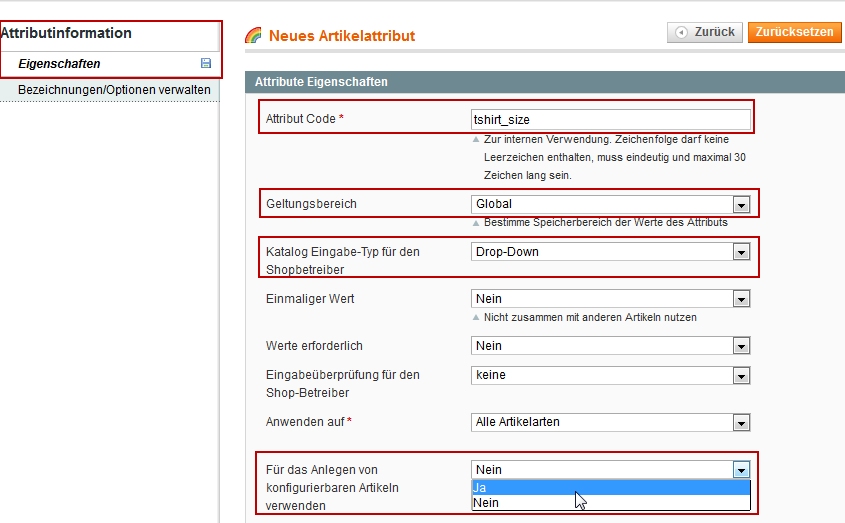
Back in the PIM, assign the new attributes to the products and create simple products.
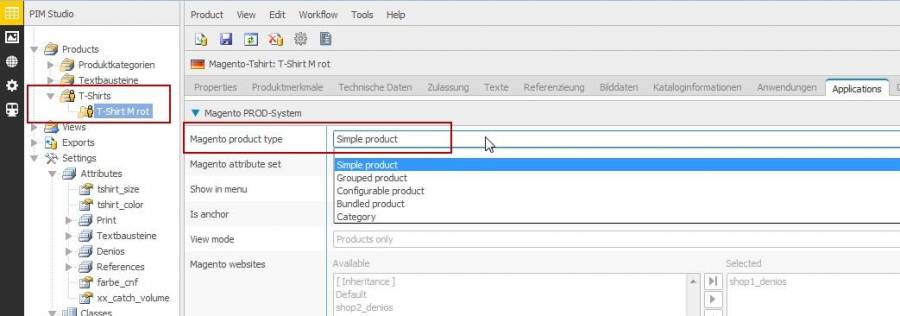
Set the configurable attributes as necessary and save the product.
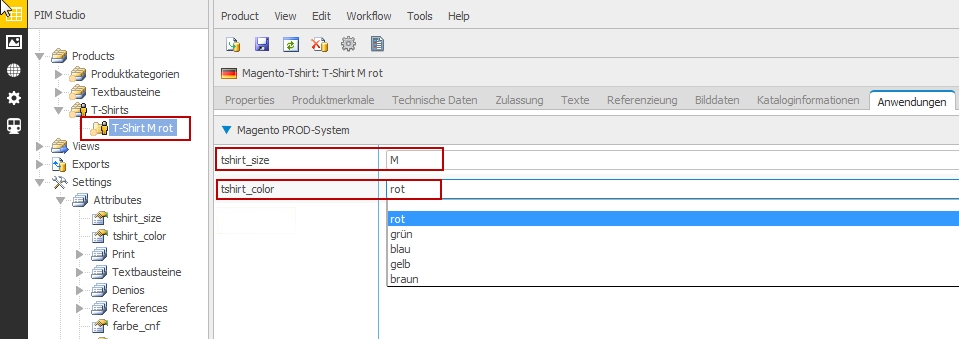
Now create the view of your new products and check the correct workflow state. Be sure the right websites are selected in the category folder.
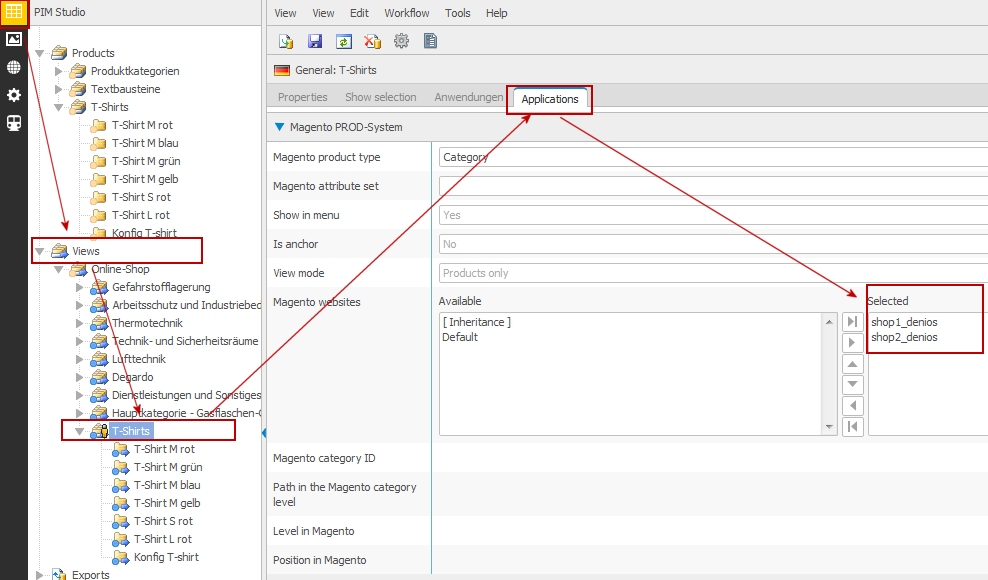
Before you export the products to Magento, the new attribute of your products have to be mapped. Navigate to the SAWSConnector Rest Service and find the attribute sets. Click the “+” and add new attribute set like shown.
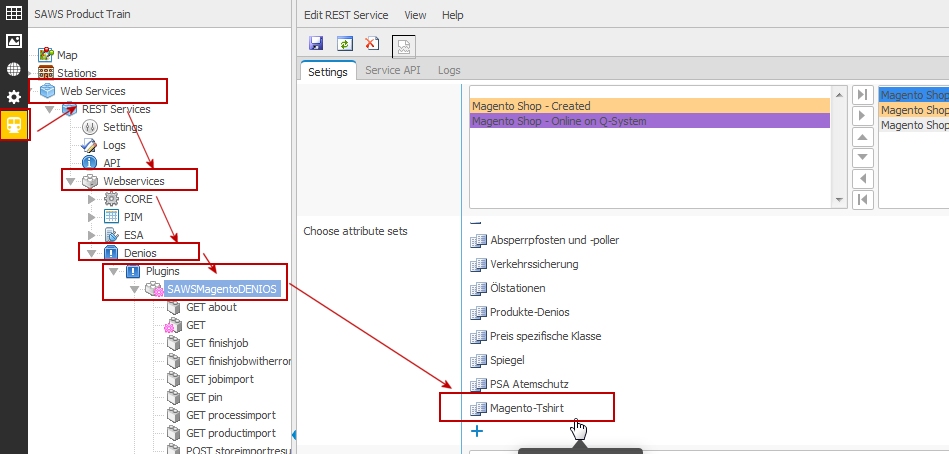
Save the setting an check the values in the reloaded list.
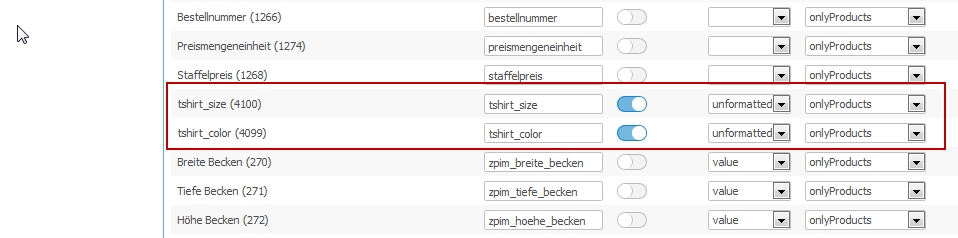
Now it’s possible to export also the configureable products.
