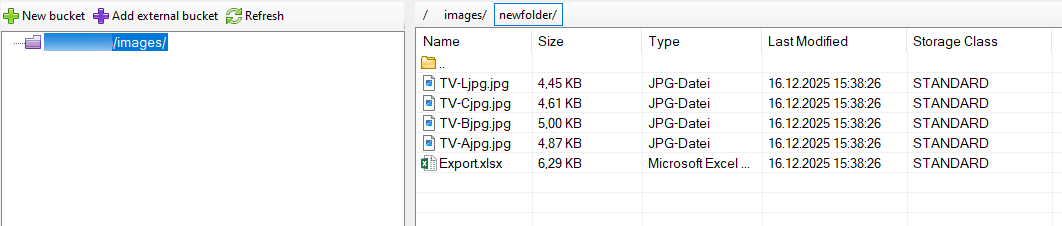-
General
-
Releases
-
Base Connector
-
- Beginner's Guide
- Overview
- Stations
- Datamaps
- Importing templates
- Setting conditions
- Job filter function
- How to create backups
- Running and Monitoring Jobs
- Export Job Automation
- Import/Export & copy of data map rows
- Synchronizing references that are not contained in views
- Get the preconfigured "Source data set - Template"
- Configuring categories and products
- Fill Bundle and Variant tables from children
- Channel/View Tree Maintenance Active Job
- Configuring the price & stock modules
- Configuring the price/stock value ranges
- Configuring volume discounts/scale prices
- How to export prices
- How to export stock values from certain storage units
- Use of Contentserv Credentials
- Connector & Station User Limitation
- Formats
- SC::Dynamic Image Crop Preset
- Placeholders
- Logbook
- Show all articles ( 12 ) Collapse Articles
-
- Working with placeholder in conditions
- Improve usability of SC::Tables
- Placeholder for SC::Price, SC::Channel, SC::Stock
- REST Service API for SAWS Tables (Prices, Stock, Channels & Complex Articles)
- Dataflow import of SC::Tables
- Dataflow export of SC::Tables
- The datamap summary - Creating an automated documentation
- Export images as a ZIP file
- Image export with direct access to the CONTENTSERV platform
- Image export with no access to the CONTENTSERV platform
- Image export from a third party system
- How to configure CS Dashboard
- Setup a transformation list for CSTypes
- FAQ
- Export Smart Document via Active Script and assign output to product
- Format Macros
- Controlling Connector Jobs via the REST API
- Sales Channel Maintenance via Excel Cross-Reference
- Sales Channel Inheritance Active Job
- Job Parameters & Context Parameters
- Show all articles ( 5 ) Collapse Articles
-
-
- Send value of a PIM reference
- Loop values for CS PIM references
- Send value of a MAM reference
- Loop values for CS MAM references
- Send value of a Channel (view) reference
- Loop values for CS Channel (Views) references
- Send value of an attribute reference
- Send value of a user reference
- Loop values for user references
- Send value of a reference (deprecated)
-
- Loop values for several attributes simultaneously
- Loop values for child elements
- Loop values for CS PIM references
- Loop values for CS Channel (Views) references
- Loop values for CS MAM references
- Loop values for user references
- Loop values for SC::Prices
- Loop values for SC::Stocktable entries
- Loop values for SC::Complex products
- Loop values for CS type reference
- Loop values for a CS table
- Loop value for simple data record
- Loop values for JSON Objects
-
- Create a JSON-String (create an array)
- Format value lists
- Tree paths or values from tree elements
- Multistep formatting
- Send accesslevel of the object
- Send value of a job parameter
- Search for values in several attributes
- Format with PHP Code (deprecated)
- Format Macros
- Load data via REST Service
- AI Value Transformation Format
- AI Value Translation Format
- Store value into a Contentserv Item
- Execute a conditional format (switch-case) Format Plugin
- Load array value from the Contentserv getValues Format Plugin
- Process HTML table Format Plugin
- Show all articles ( 1 ) Collapse Articles
-
Owl Cloud Services
-
Owl Data Hub
-
Ursula AI
- Ursula AI
- Supported AIs
- AI Value Transformation Format
- AI Value Translation Format
- Generate Descriptions with Ursula AI Active Job
- Populate Attributes via Ursula AI Active Job
- AI Product Tree Organizer Active Job
- Mapping Sales Channels via the Ursula AI Active Job
- Store value into a Contentserv Item
-
GenericJSON / DynamicJSON Connector
-
-
- Send value of a PIM reference
- Loop values for CS PIM references
- Send value of a Channel (view) reference
- Loop values for CS Channel (Views) references
- Send value of a MAM reference
- Loop values for CS MAM references
- Send value of an attribute reference
- Send value of a user reference
- Loop values for user references
- Send value of a reference (deprecated)
-
- Loop values for several attributes simultaneously
- Loop values for child elements
- Loop values for CS PIM references
- Loop values for CS Channel (Views) references
- Loop values for CS MAM references
- Loop values for user references
- Loop values for SC::Prices
- Loop values for SC::Stocktable entries
- Loop values for SC::Complex products
- Loop values for a CS table
- Loop values for CS type reference
- Loop value for simple data record
- Loop values for JSON Objects
-
- Create a JSON-String (create an array)
- Format value lists
- Tree paths or values from tree elements
- Multistep formatting
- Send accesslevel of the object
- Send value of a job parameter
- Search for values in several attributes
- Format with PHP Code (deprecated)
- Format Macros
- Load data via REST Service
- AI Value Transformation Format
- AI Value Translation Format
- Store value into a Contentserv Item
- Execute a conditional format (switch-case) Format Plugin
- Load array value from the Contentserv getValues Format Plugin
- Process HTML table Format Plugin
- Show all articles ( 1 ) Collapse Articles
-
GenericXML Connector
-
- Creating your first export
- Building XML Target Keys
- Creating a Salesforce export
- All Tutorials for creating XMLs
- SAWSConnector settings
- Station configuration
- Example station configuration
- Source data set configuration
- Example source data set mappings for the XML export
- Job configuration
- Simple XML Tags
- Images
- References
- SC::Prices
- SC::Stock
- SC::Channel
- Specials
- BMECat 1.2 Template
- Show all articles ( 3 ) Collapse Articles
-
-
- Send value of a PIM reference
- Loop values for CS PIM references
- Send value of a Channel (view) reference
- Loop values for CS Channel (Views) references
- Send value of a MAM reference
- Loop values for CS MAM references
- Send value of an attribute reference
- Send value of a user reference
- Loop values for user references
- Send value of a reference (deprecated)
-
- Loop values for several attributes simultaneously
- Loop values for child elements
- Loop values for CS PIM references
- Loop values for CS Channel (Views) references
- Loop values for CS MAM references
- Loop values for user references
- Loop values for SC::Prices
- Loop values for SC::Stocktable entries
- Loop values for SC::Complex products
- Loop values for a CS table
- Loop values for CS type reference
- Loop value for simple data record
- Loop values for JSON Objects
-
- Create a JSON-String (create an array)
- Format value lists
- Tree paths or values from tree elements
- Multistep formatting
- Send accesslevel of the object
- Send value of a job parameter
- Search for values in several attributes
- Format with PHP Code (deprecated)
- Format Macros
- Load data via REST Service
- AI Value Transformation Format
- AI Value Translation Format
- Store value into a Contentserv Item
- Execute a conditional format (switch-case) Format Plugin
- Load array value from the Contentserv getValues Format Plugin
- Process HTML table Format Plugin
- Show all articles ( 1 ) Collapse Articles
-
SimpleExcel Connector
-
-
- Send value of a PIM reference
- Loop values for CS PIM references
- Send value of a Channel (view) reference
- Loop values for CS Channel (Views) references
- Send value of a MAM reference
- Loop values for CS MAM references
- Send value of an attribute reference
- Send value of a user reference
- Loop values for user references
- Send value of a reference (deprecated)
-
- Loop values for several attributes simultaneously
- Loop values for child elements
- Loop values for CS PIM references
- Loop values for CS Channel (Views) references
- Loop values for CS MAM references
- Loop values for user references
- Loop values for SC::Prices
- Loop values for SC::Stocktable entries
- Loop values for SC::Complex products
- Loop values for a CS table
- Loop values for CS type reference
- Loop value for simple data record
- Loop values for JSON Objects
-
- Create a JSON-String (create an array)
- Format value lists
- Tree paths or values from tree elements
- Multistep formatting
- Send accesslevel of the object
- Send value of a job parameter
- Search for values in several attributes
- Format with PHP Code (deprecated)
- Format Macros
- Load data via REST Service
- AI Value Transformation Format
- AI Value Translation Format
- Store value into a Contentserv Item
- Execute a conditional format (switch-case) Format Plugin
- Load array value from the Contentserv getValues Format Plugin
- Process HTML table Format Plugin
- Show all articles ( 1 ) Collapse Articles
-
Magento Connector
-
-
- Send value of a PIM reference
- Loop values for CS PIM references
- Send value of a Channel (view) reference
- Loop values for CS Channel (Views) references
- Send value of a MAM reference
- Loop values for CS MAM references
- Send value of an attribute reference
- Send value of a user reference
- Loop values for user references
- Send value of a reference (deprecated)
-
- Loop values for several attributes simultaneously
- Loop values for child elements
- Loop values for CS PIM references
- Loop values for CS Channel (Views) references
- Loop values for CS MAM references
- Loop values for user references
- Loop values for SC::Prices
- Loop values for SC::Stocktable entries
- Loop values for SC::Complex products
- Loop values for a CS table
- Loop values for CS type reference
- Loop value for simple data record
- Loop values for JSON Objects
-
- Create a JSON-String (create an array)
- Format value lists
- Tree paths or values from tree elements
- Multistep formatting
- Send accesslevel of the object
- Send value of a job parameter
- Search for values in several attributes
- Format with PHP Code (deprecated)
- Format Macros
- Load data via REST Service
- AI Value Transformation Format
- AI Value Translation Format
- Store value into a Contentserv Item
- Execute a conditional format (switch-case) Format Plugin
- Load array value from the Contentserv getValues Format Plugin
- Process HTML table Format Plugin
- Show all articles ( 1 ) Collapse Articles
-
Shopware 5 Connector
-
- Configuration Shopware
- Configuration PIM
- Shopware attribute setting
- Configuration SAWSConnector
- Station configuration
- Source data set configuration
- Configuring categories and products
- Price table configuration for Shopware
- Result in Shopware
- Subshops and the SAWSConnector Shopware
- ean
- Custom Fields (attribute)
- highlight
- purchaseSteps
- stockMin
- supplierNumber
- notification
- shippingFree
- length
- height
- width
- weight
- shippingTime
- metaKeywords
- Show all articles ( 9 ) Collapse Articles
-
-
- Send value of a PIM reference
- Loop values for CS PIM references
- Send value of a Channel (view) reference
- Loop values for CS Channel (Views) references
- Send value of a MAM reference
- Loop values for CS MAM references
- Send value of an attribute reference
- Send value of a user reference
- Loop values for user references
- Send value of a reference (deprecated)
-
- Loop values for several attributes simultaneously
- Loop values for child elements
- Loop values for CS PIM references
- Loop values for CS Channel (Views) references
- Loop values for CS MAM references
- Loop values for user references
- Loop values for SC::Prices
- Loop values for SC::Stocktable entries
- Loop values for SC::Complex products
- Loop values for a CS table
- Loop values for CS type reference
- Loop value for simple data record
- Loop values for JSON Objects
-
- Create a JSON-String (create an array)
- Format value lists
- Tree paths or values from tree elements
- Multistep formatting
- Send accesslevel of the object
- Send value of a job parameter
- Search for values in several attributes
- Format with PHP Code (deprecated)
- Format Macros
- Load data via REST Service
- AI Value Transformation Format
- AI Value Translation Format
- Store value into a Contentserv Item
- Execute a conditional format (switch-case) Format Plugin
- Load array value from the Contentserv getValues Format Plugin
- Process HTML table Format Plugin
- Show all articles ( 1 ) Collapse Articles
-
Shopware 6 Connector
-
- Tutorial Video
- First steps
- Import Shopware settings
- Export categories
- Export media files
- Export simple products
- Export multiple languages
- Export variant products
- Export product properties
- Export custom fields
- Export product cross-selling relationships
- Export prices
- Export stocks
- Export into any other Shopware field
- How to address multiple Shopware 6 websites
- How to address different Shopware 6 Sale-Channels from one Contentserv System
- Useful Links
- Sales Channel Maintenance via Excel Cross-Reference
- Show all articles ( 3 ) Collapse Articles
-
-
- Send value of a PIM reference
- Loop values for CS PIM references
- Send value of a MAM reference
- Loop values for CS MAM references
- Send value of a Channel (view) reference
- Loop values for CS Channel (Views) references
- Send value of an attribute reference
- Send value of a user reference
- Loop values for user references
- Send value of a reference (deprecated)
-
- Loop values for several attributes simultaneously
- Loop values for child elements
- Loop values for CS PIM references
- Loop values for CS Channel (Views) references
- Loop values for CS MAM references
- Loop values for user references
- Loop values for SC::Prices
- Loop values for SC::Stocktable entries
- Loop values for SC::Complex products
- Loop values for a CS table
- Loop values for CS type reference
- Loop value for simple data record
- Loop values for JSON Objects
-
- Create a JSON-String (create an array)
- Format value lists
- Tree paths or values from tree elements
- Multistep formatting
- Send accesslevel of the object
- Send value of a job parameter
- Search for values in several attributes
- Format with PHP Code (deprecated)
- Format Macros
- Load data via REST Service
- AI Value Transformation Format
- AI Value Translation Format
- Store value into a Contentserv Item
- Execute a conditional format (switch-case) Format Plugin
- Load array value from the Contentserv getValues Format Plugin
- Process HTML table Format Plugin
- Show all articles ( 1 ) Collapse Articles
-
OXID Connector
-
-
- Send value of a PIM reference
- Loop values for CS PIM references
- Send value of a MAM reference
- Loop values for CS MAM references
- Send value of a Channel (view) reference
- Loop values for CS Channel (Views) references
- Send value of an attribute reference
- Send value of a user reference
- Loop values for user references
- Send value of a reference (deprecated)
-
- Loop values for several attributes simultaneously
- Loop values for child elements
- Loop values for CS PIM references
- Loop values for CS Channel (Views) references
- Loop values for CS MAM references
- Loop values for user references
- Loop values for SC::Prices
- Loop values for SC::Stocktable entries
- Loop values for SC::Complex products
- Loop values for a CS table
- Loop values for CS type reference
- Loop value for simple data record
- Loop values for JSON Objects
-
- Create a JSON-String (create an array)
- Format value lists
- Tree paths or values from tree elements
- Multistep formatting
- Send accesslevel of the object
- Send value of a job parameter
- Search for values in several attributes
- Format with PHP Code (deprecated)
- Format Macros
- Load data via REST Service
- AI Value Transformation Format
- AI Value Translation Format
- Store value into a Contentserv Item
- Execute a conditional format (switch-case) Format Plugin
- Load array value from the Contentserv getValues Format Plugin
- Process HTML table Format Plugin
- Show all articles ( 1 ) Collapse Articles
-
Typo3 Connector
-
-
- Send value of a PIM reference
- Loop values for CS PIM references
- Send value of a Channel (view) reference
- Loop values for CS Channel (Views) references
- Send value of a MAM reference
- Loop values for CS MAM references
- Send value of an attribute reference
- Send value of a user reference
- Loop values for user references
- Send value of a reference (deprecated)
-
- Loop values for several attributes simultaneously
- Loop values for child elements
- Loop values for CS PIM references
- Loop values for CS Channel (Views) references
- Loop values for CS MAM references
- Loop values for user references
- Loop values for SC::Prices
- Loop values for SC::Stocktable entries
- Loop values for SC::Complex products
- Loop values for a CS table
- Loop values for CS type reference
- Loop value for simple data record
- Loop values for JSON Objects
-
- Create a JSON-String (create an array)
- Format value lists
- Tree paths or values from tree elements
- Multistep formatting
- Send accesslevel of the object
- Send value of a job parameter
- Search for values in several attributes
- Format with PHP Code (deprecated)
- Format Macros
- Load data via REST Service
- AI Value Transformation Format
- AI Value Translation Format
- Store value into a Contentserv Item
- Execute a conditional format (switch-case) Format Plugin
- Load array value from the Contentserv getValues Format Plugin
- Process HTML table Format Plugin
- Show all articles ( 1 ) Collapse Articles
-
Other Connectors
Send export files to a remote server (FTP, WebDAV, Azure Blob, …)
Sometimes you want to transfer your result files that you have created locally in the SAWSConnector (e.g. export to an Excel file including the images, manuals and data sheets) to another server. This is easily achievable with the following Job-related task.
In this article you will learn how to navigate its menus and how to export files to your specific location.
How to create a Job-Related Task
1) Go to Jobs (the so-called Jobcenter) in the SAWSConnector Suite.
2) Select Job-related rasks in the sub-menu.
3) And click on + (‘Add new task‘).
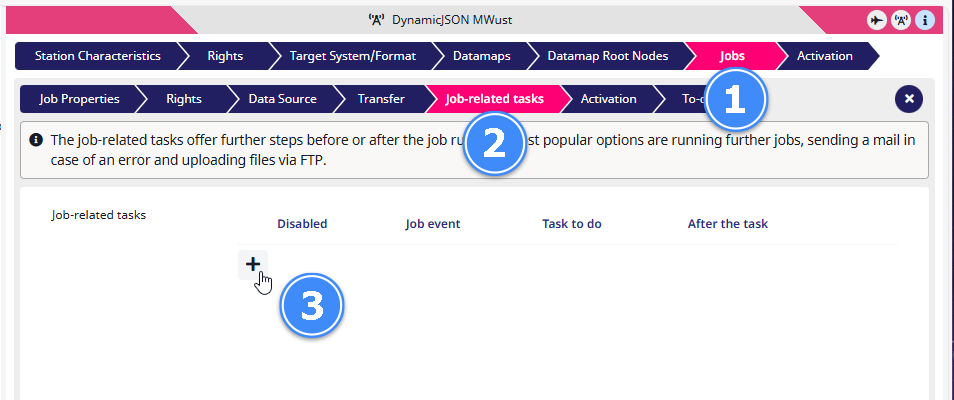
Another sub-menu opens where you can specify the basic conditions, for example when the task should start or what happens after the task is done. To learn more about this click on this link.
4) Click on the Task to do box and select ‘Send export files to a remote server (FTP, WebDAV, Azure Blob, …)‘.
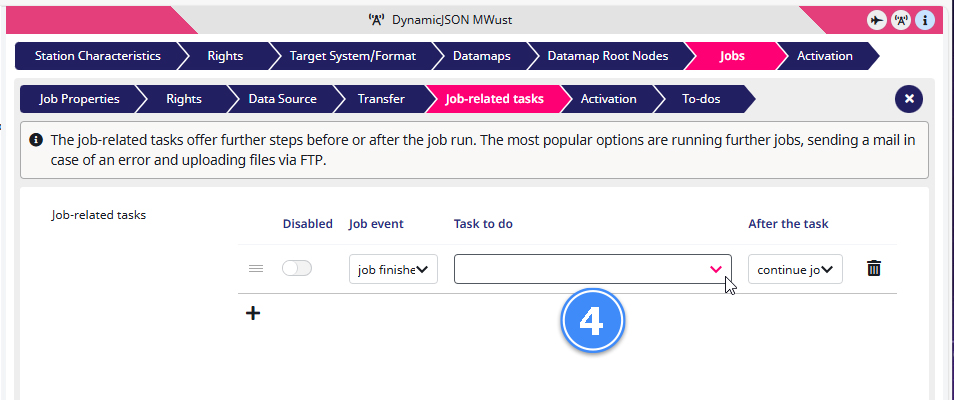
And the Settings menu will open.
Settings
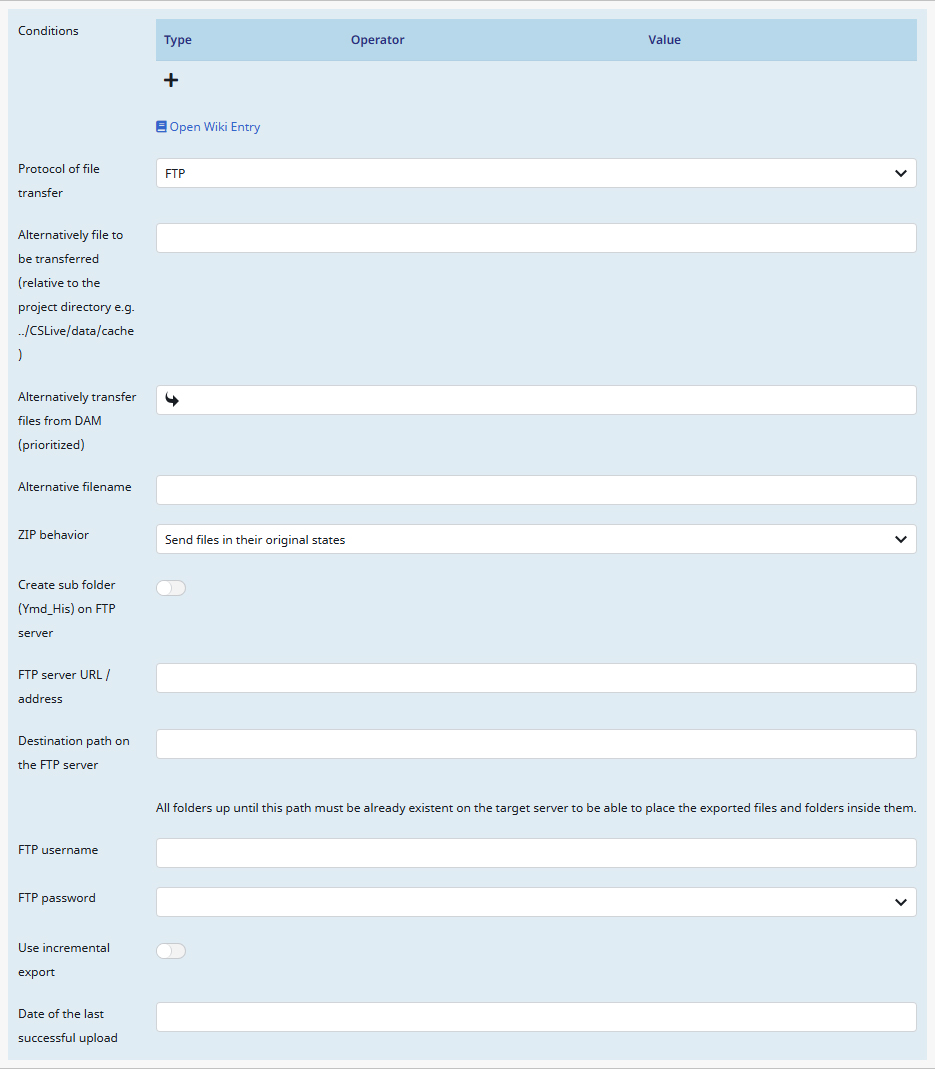
Conditions
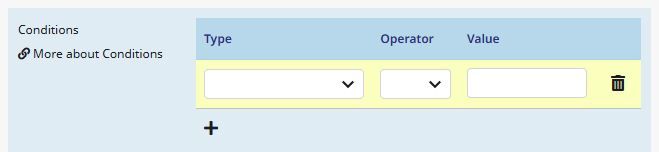
Allows you to specify even more conditions and context for the follow-up job. You can create a condition by clicking on + (Add new condition).
To learn about this functionality in detail, please click on this LINK.
Protocol of file transfer
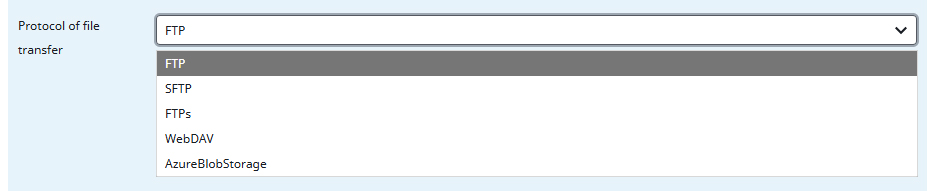
Here you can select your file transfer protocoll.
By now you can choose FTP, SFTP, FTPs, WebDAV and AzureBlobStorage in correlation with your needs and server structure.
Please note: Choosing different hosters will activate different functions within the Job-related task. In this tutorial these will be highlightet via an asterisk (*).
Alternatively file to be transferred (relative to the project directory e.g. ../CSLive/data/cache)
Allows you to define a file for transfer by directly typing in the file path.
It is recommended to always begin the path with a /
Important: If you leave this box and Alternatively transfer files from DAM (prioritized) empty the result file of the Job-related task will be uploaded.
Alternatively transfer files from DAM (prioritized)
Allows you to choose files from the DAM for transfer via a context menu. These files will be prioritized.
Important: If you leave this box and Alternatively file to be transferred (relative to the project directory e.g. ../CSLive/data/cache) empty the result file of the Job-related Task will be uploaded.
Alternative filename
Here you can name your file.
Please note: The name box allows to use placeholders. You can find a list of all placeholders via this LINK.
ZIP behavior
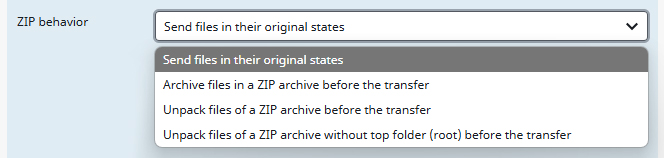
If you export more then one file the task will store them in a ZIP archive for easier management. This drop-down menu lets you select how the created ZIP archives should be handled.
You can either choose to leave the ZIP archives in their original states, archive or unpack them before the transfer or unpack them without the top folder (for example if there is only only folder inside it, making a top folder redundant).
Create sub folder (Ymd_His) on FTP server
By activating this feature you are allowing the Job-related task to create a own folder on your FTP server.
Proxy Host with Port *
This option allows you to define an outgoing proxy for your system. By specifying a host and port, all outgoing SFTP network requests will be routed through the configured proxy server.
You can either enter a fixed proxy address (for example, proxy.mycompany.com:8080) or use the Contentserv system variables to automatically apply the proxy settings defined in your Contentserv configuration:
{CS:OutgoingProxyHost,core}:{CS:OutgoingProxyPort,core}
This ensures that the system dynamically uses the proxy host and port values set in the core configuration, simplifying setup and maintenance.
*ONLY AVAILABLE for exports into SFTP.
Please enter the Azure Connection String *
Enter your connection string to the AzureBlobStorage here.
*ONLY AVAILABLE for exports into AzureBlobStorage.
Blob container name
Allows you to name your blob container in the AzureBlobStorage.
*ONLY AVAILABLE for exports into AzureBlobStorage.
FTP server URL / address
Insert the adress and / or URL of your FTP server here.
Destination path on the FTP server
Allows you to directly determine an output path on your server.
It is recommended to always begin the path with: ‘../{your project name}/‘
FTP username
For the ActiveJob to access your FTP server insert your login username here.
FTP password
… and your password here.
Use incremental export
This function can be used to only upload files which are created after a specified time stamp.
To learn more please read the chapter about incremental data below.
Date of the last successful upload
Here you can create to subsequent time stamps to use the incremental export.
Working with incremental exports
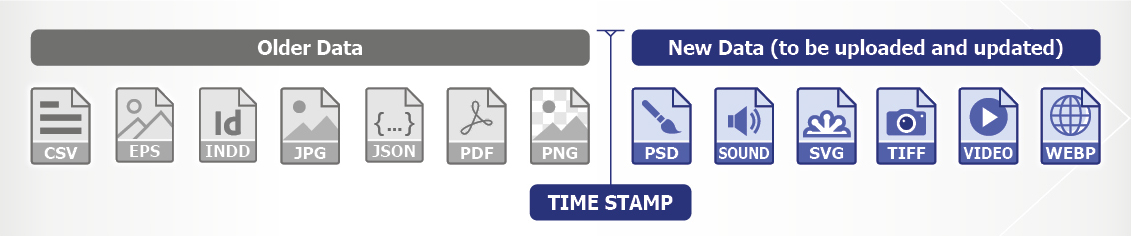
Incremental exports means to upload, move, or export only new or updated files to minimize internet traffic. To achieve this the Job-related task uses an adjustable time stamp feature so only files that were created or altered after the set time stamp.
This can be particularly useful for shops with a large quantity of items.
Run Example for FTP, SFTP and FTPs
To fully understand how you to select an output target it is best demonstrated with a case example.
My goal for this example is to move my file to the json-export folder on my FTP server.
PLEASE NOTE: FTP, SFTP and FTPs are working different compared to WebDAV and AzureBlobStorage. To learn these, please visit the specified chapters below, although it is recommended to read this chapter first.
1) I want to equip my ‘Products‘ job with the specific task so I just click on it to open it.
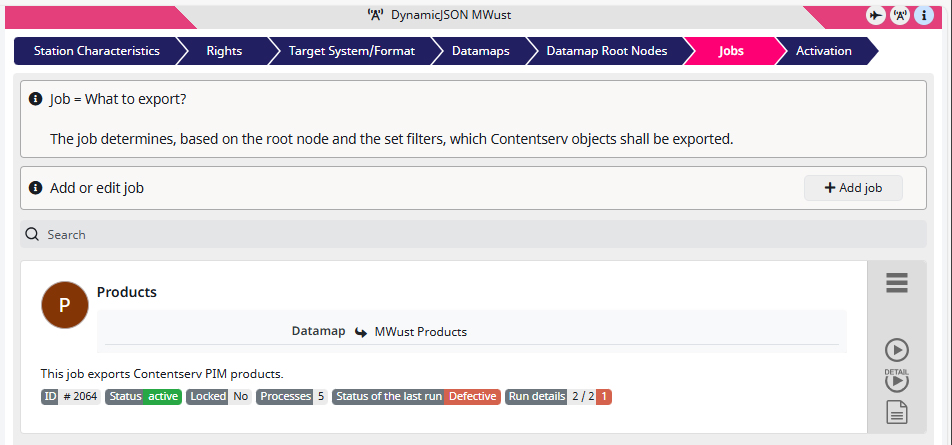
2) Inside the ‘Products‘ job, go to the Job-related tasks and create one by clicking on + (Add new task).
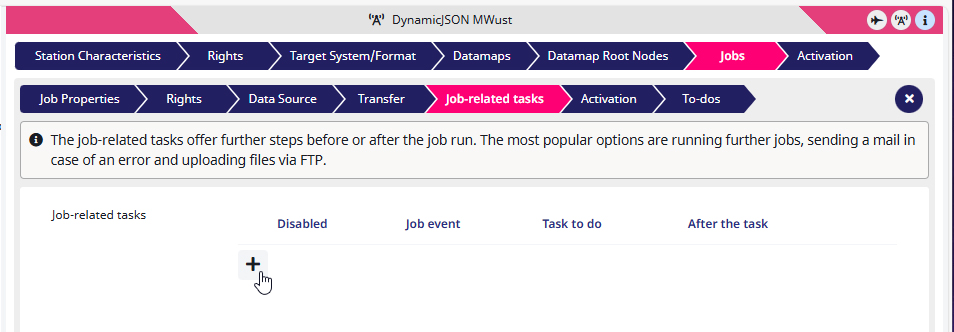
3) For a Task to do I select ‘Send export files to a remote server (FTP, WebDAV, Azure Blob, …)‘.
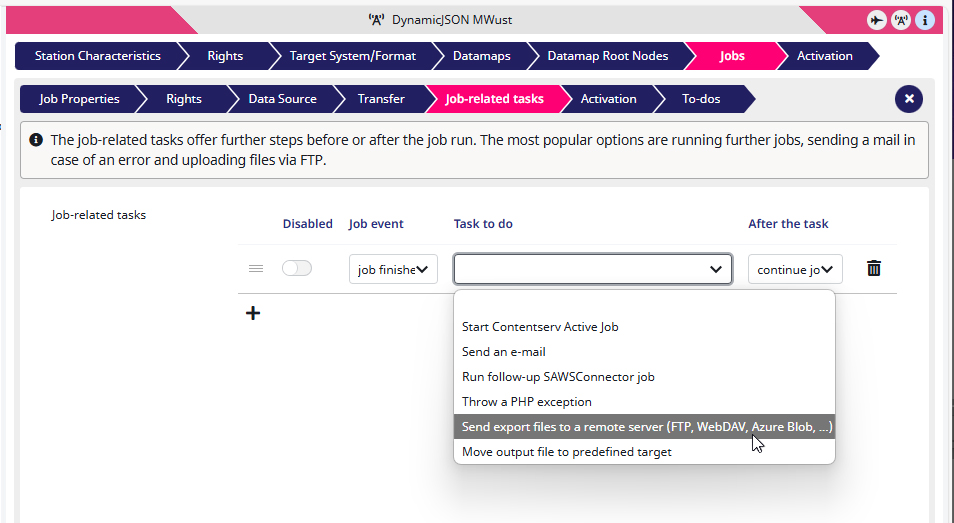
The Settings menu opens.
4) Since I don’t have any more Conditions to set, I’ll just ignore them.
5) For Protocol of file transfer I select ‘FTP‘. (For this example, you can also choose ‘SFTP‘ oder ‘FTPs‘).
6) Since I want my result file to be uploaded, I leave the Alternatively file to be transferred (relative to the project directory e.g. ../CSLive/data/cache) empty.
7) The same goes for Alternatively transfer files from DAM (prioritized).
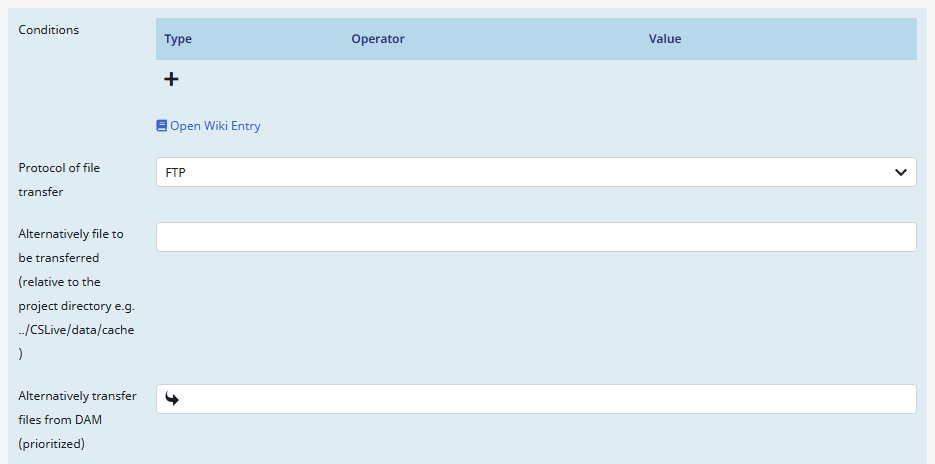
8) As an Alternative filename I use the placeholder system to create files with the finish date of the job attached. The full filename must therefore be: ‘{JOB:EndDateUnformatted}_products.json‘
9) For the ZIP behavior I let the files be send in their original states.
10) Since I have already created a sub folder I leave Create sub folder (Ymd_His) on FTP server blank.
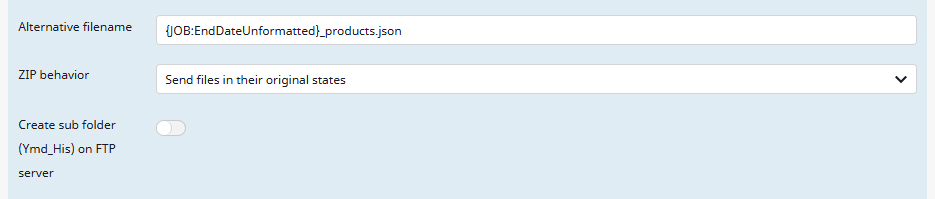
11) As the FTP server URL / address I insert the URL of my FTP server.
12) As Destination path on the FTP server I type in ‘/inbox/json-export/‘, since I have created these folders before.

13) As the FTP username I insert my login.
14) As the FTP password I select correct the Contentserv credential.

15) Since I want to use the incremental export I activate it by clicking on the button.
16) And for Date of the last successful upload I choose a actual time stamp (which is probably a bit in the past while you reading this).

11) Last but not least I have to define which item should be exported, so I go to Jobs, then to Data Source and for the Root Node I select the ‘Valdipino poncho (11850)‘ Smart TV
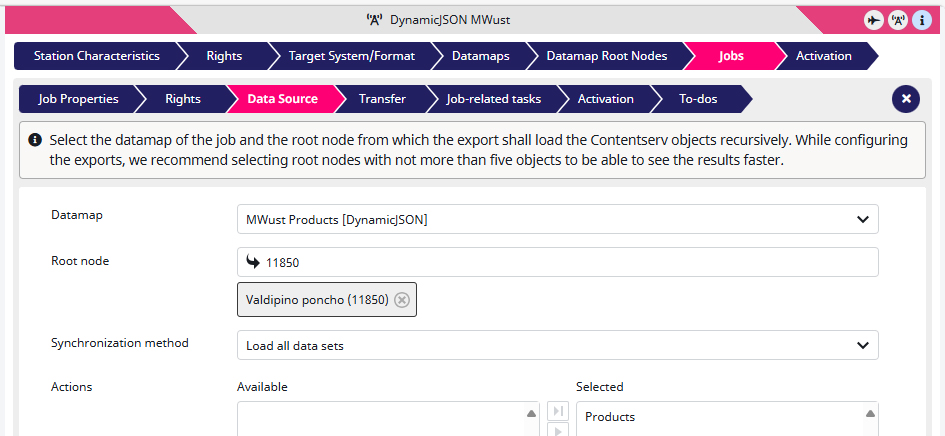
12) For the final step I launch the ‘Products‘ job.
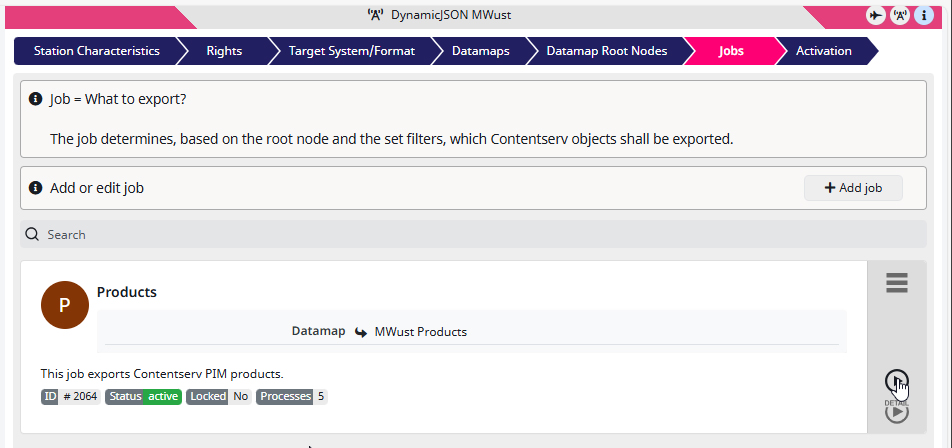
… and enjoy the results on my FTP server:
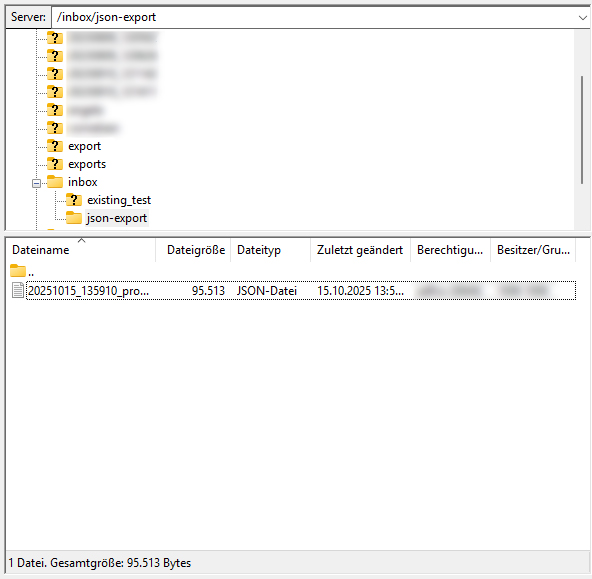
Transfer files using WebDAV
This task is also able to send files via WebDAV (Web Distributed Authoring and Versioning). Doing so, files can be sent to Nextcloud systems like Salesforce or ours on files.saws.de which we provide for every SAWSConnector customer. This can vary per system, but you can extract your WebDAV URL in the Nextcloud settings here:
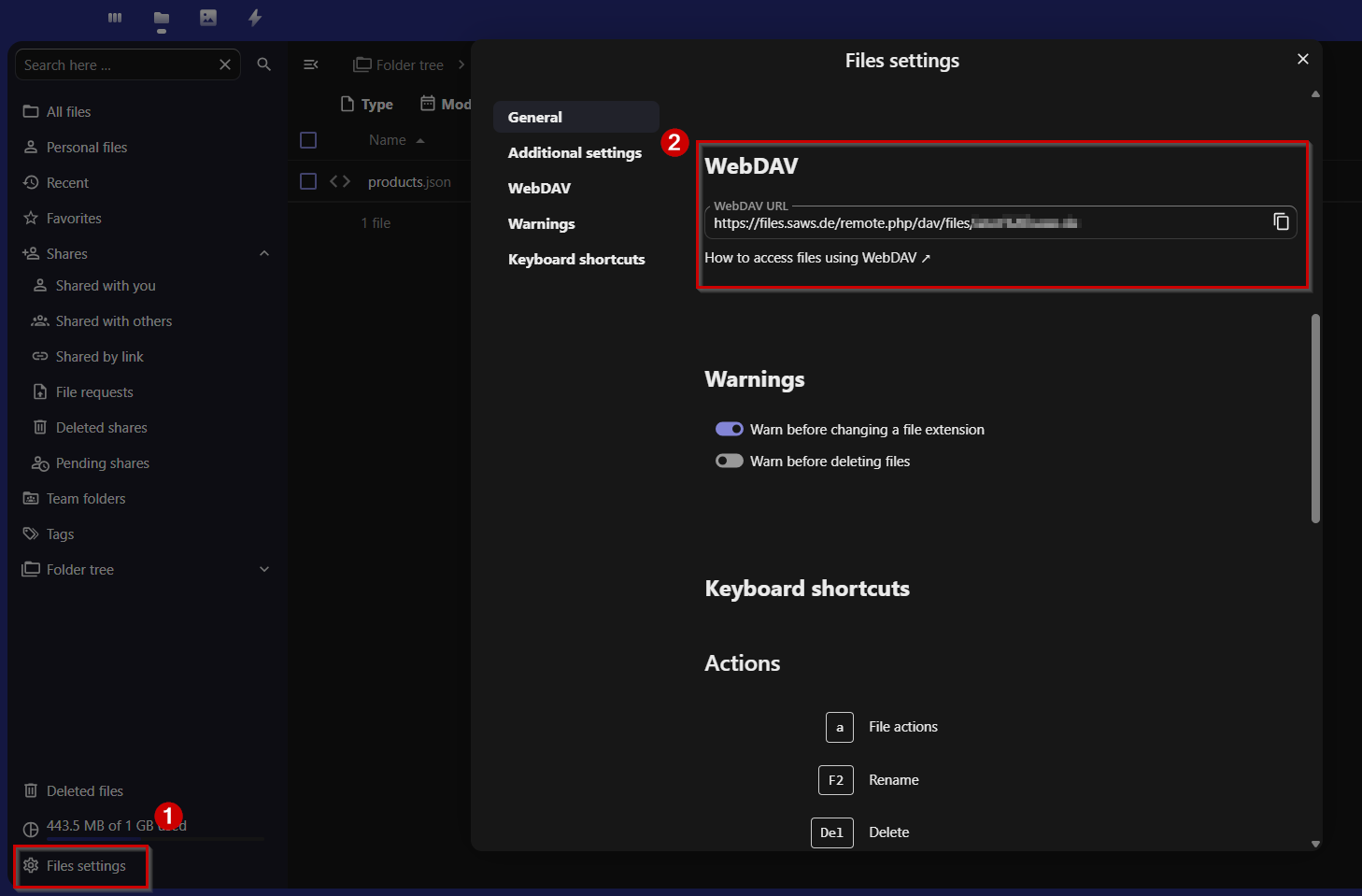
The configuration of the task is very straightforward. Enter your URL, target folder path and authentication credentials. Please note, that the target folder must be already existent for the export to work.
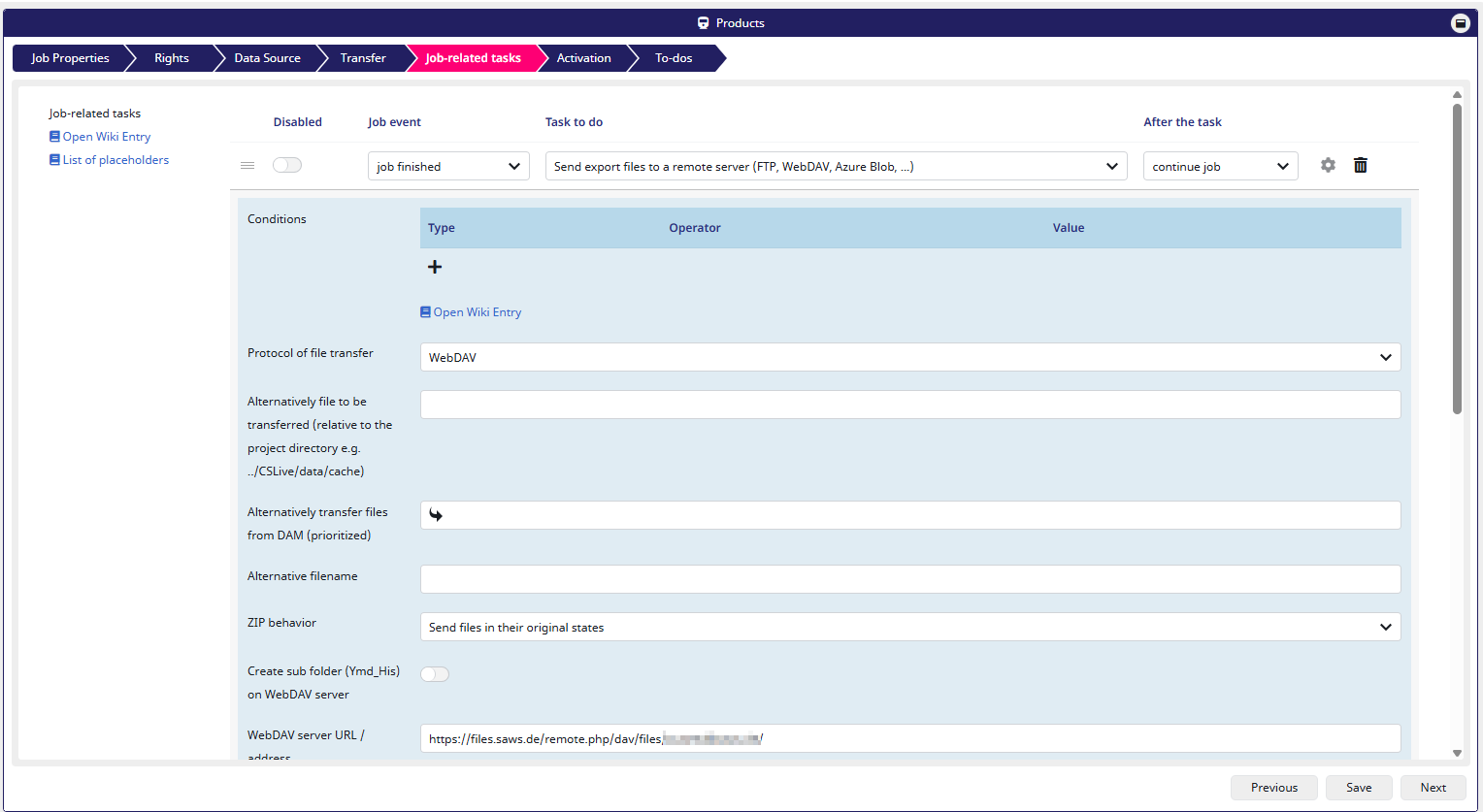
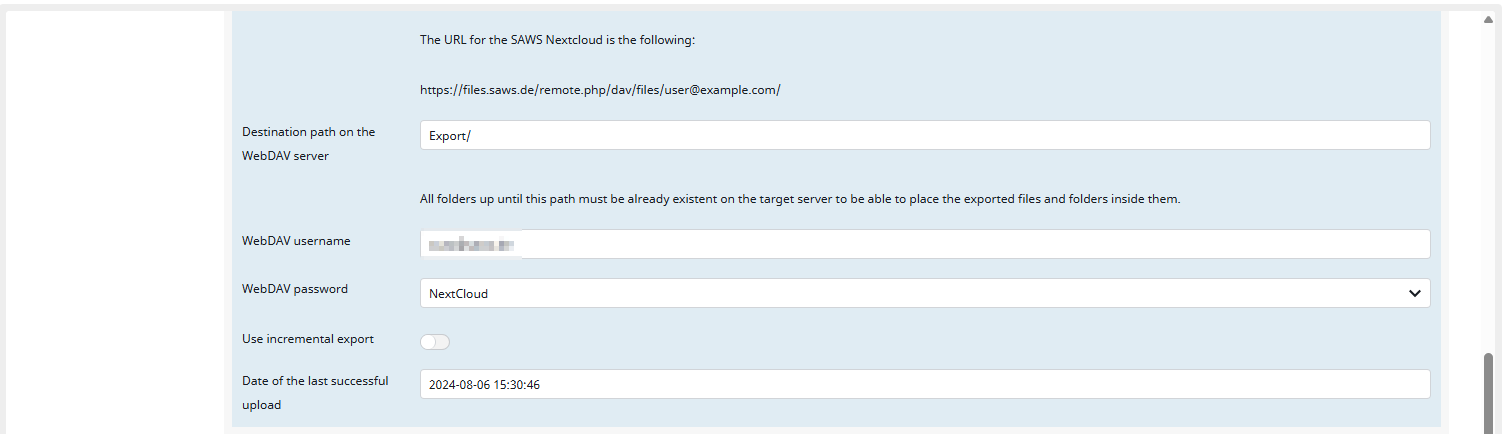
On success, these messages appear in the export log:
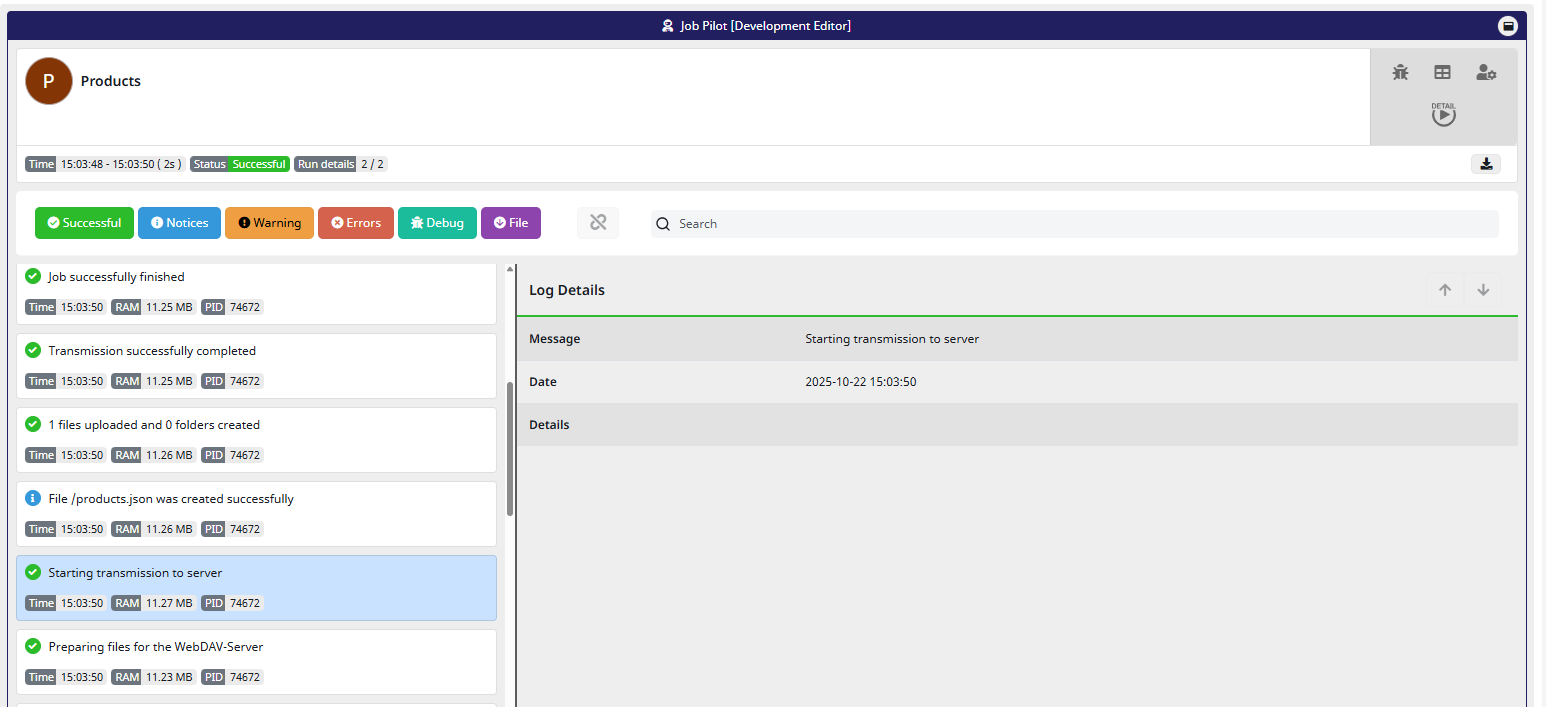
I performed a file export using the DynamicJSON connector. My target file “products.json” was successfully placed into the folder.
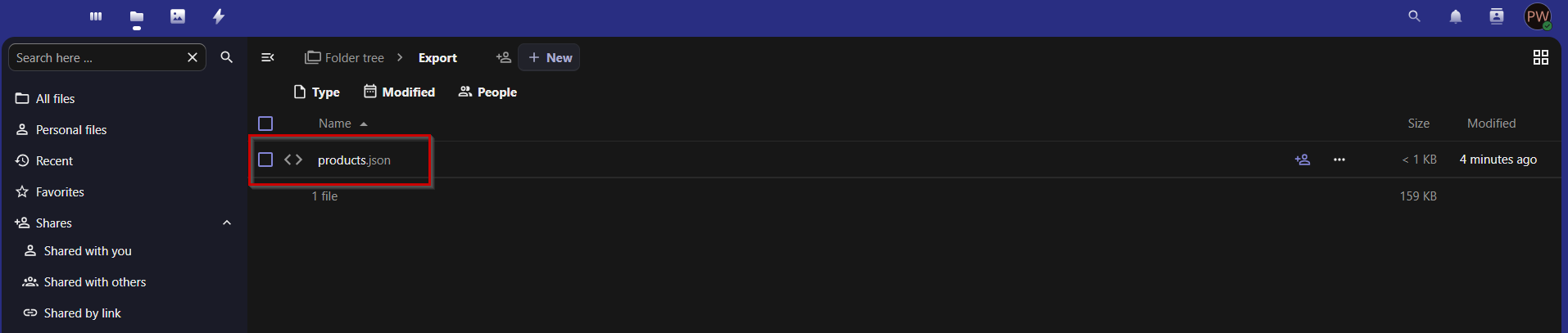
Transfer files using Azure Blob Storage
To transfer the data to an Azure Blob Storage, you only need to specify the Azure Connection String and the container name. If the container does not exist, it will be created automatically.
The format of the Connection string must be provided in the following format:
DefaultEndpointsProtocol=[http|https];AccountName=[yourAccount];AccountKey=[yourKey]
How the data is transferred, i.e. unzipped, zipped, with sub-folders or without, can be set as for all other transfers. (see Common Settings for all transfer methods)
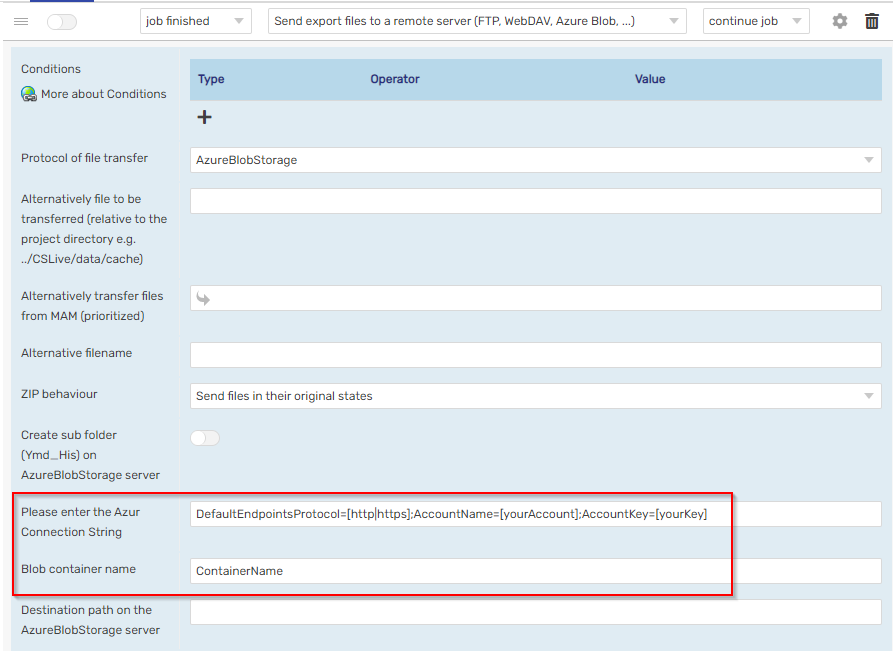
The result of the transfer can be viewed in the log. Depending on the log level of the job, different information is stored.
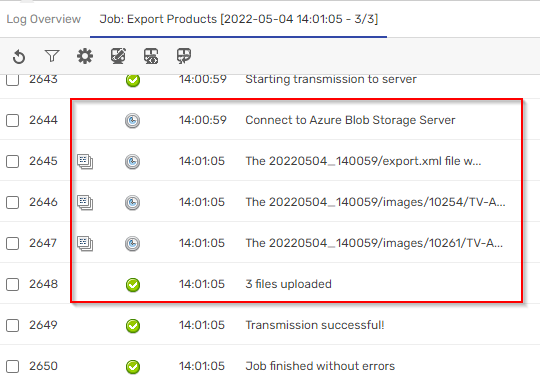
To check the transfer, you can use the Azure Storage Explorer
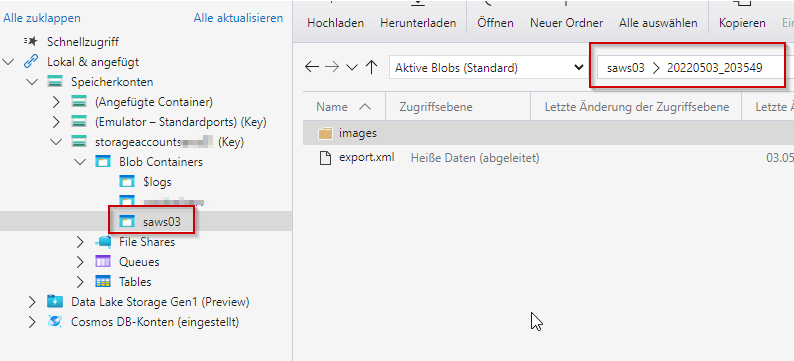
Transfer files using AWS S3 Bucket Storage
To transfer the data to a S3 Bucket Storage, you need to specify the storage region, bucket, object preset (if you like to create a folder structure) and your credentials.
How the data is transferred, i.e. unzipped, zipped, with sub-folders or without, can be set as for all other transfers. (see Common Settings for all transfer methods)
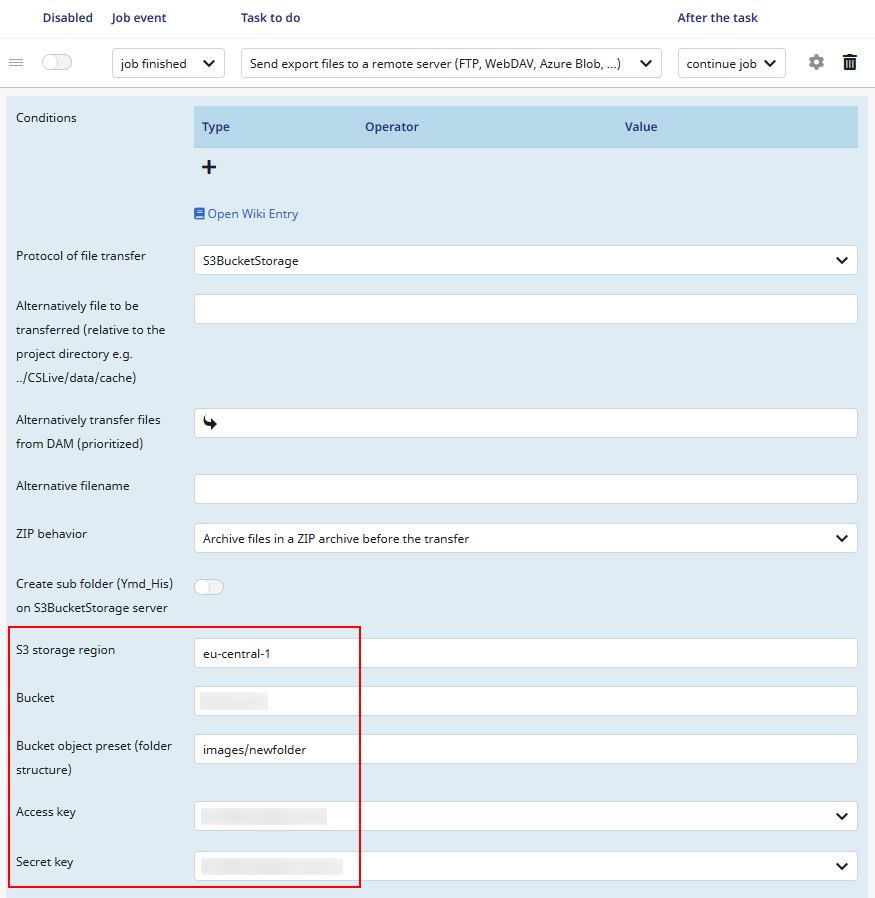
Example result: